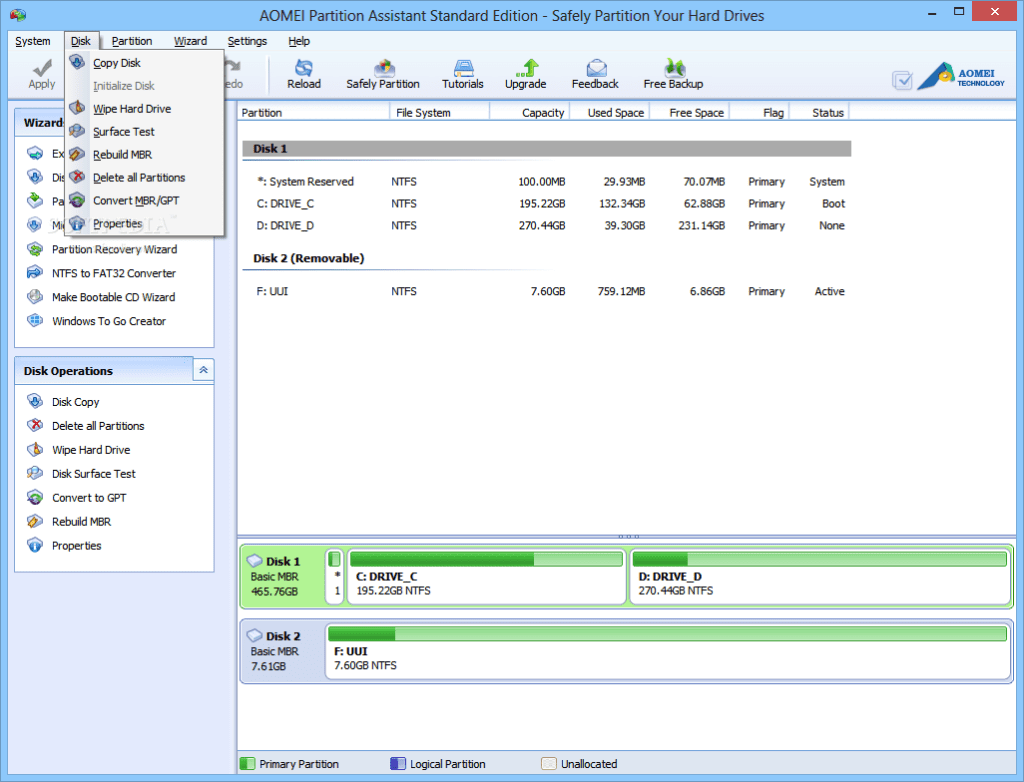There’s no denying that your machine’s performance is going to stagnate, and even deteriorate over time with usage. Most Operating Systems today don’t do a stellar job of keeping your hard drive organised and optimised. As a result, you need a fresh install, or a massive clean up if you haven’t been maintaining your system on a regular basis. I myself remember having to redo my entire Windows installation in the earlier days (before I switched to a Macbook) – back when Windows was far worse at keeping itself tidy. Fortunately now, we have software like the Aomei Partition Assistant Standard to look at for help.
While OSes have gotten better at self management, this routine still isn’t optimal – and that’s what the makers of Aomei are targeting. The Partition Assistant Standard comes with a host of near one-click features, such as partition formatting, deletion, splitting, copying, resizing, creation – and even lesser used, but useful features like secure wiping. Windows’ own disk management tool doesn’t do a stellar job at all of this, which is why Aomei’s Partition Assistant turns somewhat essential for power users. We gave the program a run last week, here’s what we think:
First Impressions
You start off with the installation of course, which takes you through a bunch of regular options like installation directories etc. Once you’ve set it up, the interface is like any other. You can select your partitions and drives – and choose what to do with them on another menu that offers options that we just mentioned – formatting, deletion and more.
Each action launches a wizard that’s designed to take you through whatever process you’ve selected. The regular interface isn’t overwhelmingly appealing, but it does its job well and doesn’t disappoint.
Feature List
While there a bunch of useful features all plugged in that work pretty well, you’re going to need to be around your computer for long if you’ve got a large list of things to do. I couldn’t come across a queuing option, which means I have to manually select each option I want to run at one time, instead of just lining things up and attending to other things. Nevertheless, stuff like partition recoveries and resizing are nifty tools that quickly let me change how my hard disk looks and behaves, without having to go through cumbersome system tools.
Aomei also lets you convert disk types from NTFS to FAT32 or vice versa – I found myself using this one pretty frequently – since Windows & Mac OS both don’t support the certain formats and that hinders data transfer.
Moving on a feature that I loved – Disk Copy. Disk Copy lets you create a virtual clone of your partition somewhere else. Just tap through the options, and you’ll have an exact copy of your data someplace else, wherever you like it. It’s a handy feature that’s welcome. With support for windows 10, this makes cloning partitions in windows 10 a lot easier. On the same subject, Aomei also allows you to extend ‘C drive’ on Windows 10.
Disk Copy is better by Windows To Go capability. Windows To Go lets you create bootable Windows installation on any of your removable flash drives or external hard disks. Just plug in your device, run through the options, adjust settings, and you can boot your installation on any machine.
Verdict
The Professional version of Aomei’s Partition Assistant offers a bunch of more features for a price – like the ability to convert partitions from logic to primary, alter partition IDs, and most importantly – move around free space in partitions from one to another. If you regularly mess around with your hard disk, you’re well aware these are near essential features. In that case, it’d be prudent to opt for the Professional version, which will set you back by $49.
If the Standard version sounds good enough (which it is – with its easy to use interface and good selection of features), go right ahead to Aomei’s website and give it a whirl.