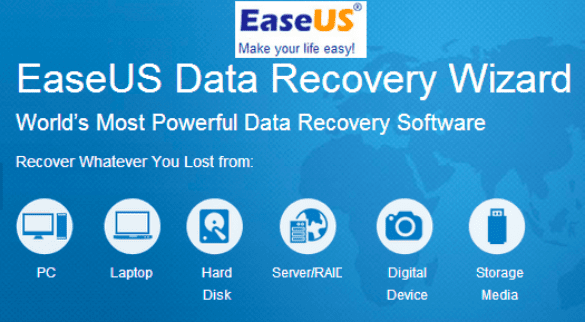We live in an age when absolutely everything is dependent on gadgets and technology. All our memories, our contacts, our communication, our entertainment, everything is saved as digital data somewhere or the other. As our gadgets are extremely reliable when it comes to our data, it is easy for us to get carried away and become a little careless. A little bit of random garbage cleaning while being careless can sometimes though, erase an extremely important file away. A human fault, that is. Well, natural tendency of a human is to panic and think of how to bring the lost file back.
We shouldn’t panic though. If one acts quickly enough, all those important files can be brought back using a suitable file recovery tool. There have been many of these over the years, some more reliable than others.
EaseUS Data Recovery Wizard is one such, extremely reliable solution.
When a file is deleted from the PC, what happens is that the link to its memory partition is cut off from the disk. In layman language, if the disk is a train and the compartments, the files, if a file is deleted, the link to its compartment is cut off, but it still exists though until some other data takes its place i.e. overwrites on it. If acted upon quickly before other data makes it impossible to recover it, the data can be recovered. Well, we said that twice, didn’t we?
EaseUS Photo Recovery software helps users to recover images, music files, and other media content which may have been accidently deleted from your storage, or even removable devices.
EaseUS Photo Recovery is helpful in the following cases of data loss. It:
- Provides Image Recovery after corruption due to the card being pulled out while the camera is on.
- Provides Photo Recovery after corruption due to turning the camera off during a write process.
- Provides Digital Media Recovery after Formatting of the digital storage media.
- Recovers data lost due to using media between different cameras/computers.
- Provides Picture Recovery after Accidental deletion of the photo.
EaseUS Deleted File Recovery is another feature offered in this bundle which helps users to bring back permanently deleted data.
The procedure to use this module is:
Initially, select the file types you want to recover and then you will be provided with a list of all logical partitions found on the Host Computer. For each one listed here, the Data Recovery Wizard displays a number of statistics, including the partition label, the type of file system, the capacity and its other information. (If the partition did not appear in system, they will not be listed here. Then please choose the “Complete Recovery” or “Partition Recovery”.)
Choose the required one of them and press the “NEXT” button (if you are familiar with file system details, you can change “Option” before pressing the “NEXT” button). Besides, double clicking on the partition or choosing “Recover” from the right-click menu brings you the same result. In general, before giving you the final result, the program will prompt a tip “If the files you need are not found or the recovered files are incorrect, please go to Complete Recovery mode!” Just click “OK” to accept it.
Then you will see the “Building Directory”. The Data Recovery Wizard will read file system information on the selected partitions. If you click the “Cancel” button, you will be prompted with this dialog: “Abort Building”?
If your answer is “No”, the recovery process will continue.
If your answer is “Yes”, then you will be transferred to the Partition List Page.
EaseUS is a very simple to use tool with a very high efficiency. It will bring you results, all right. Trust us on this one.