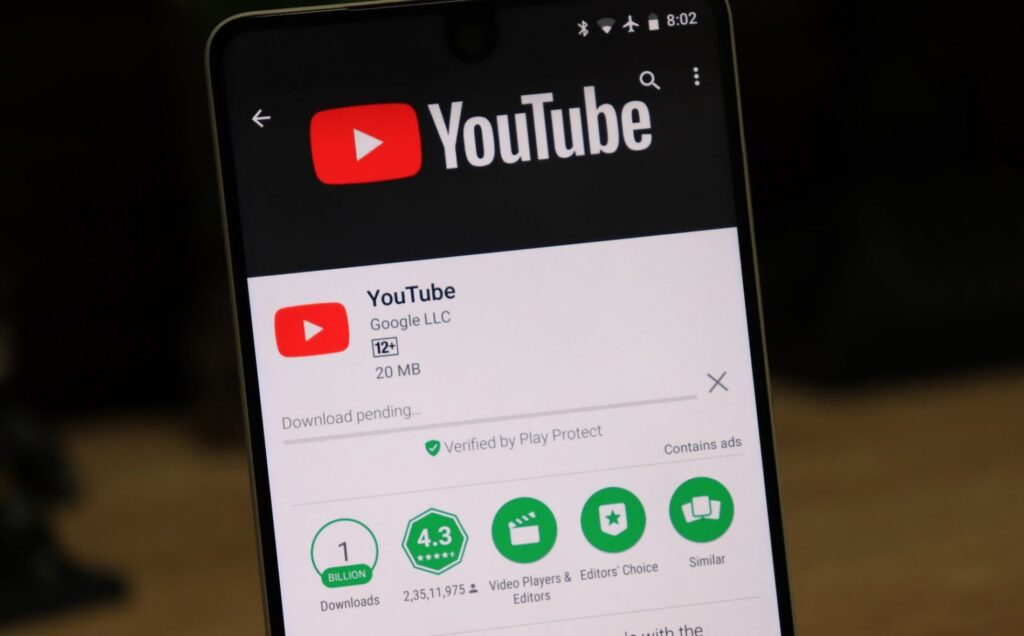Why does my Play Store keep saying download pending?! The Google Play Store can turn quite problematic at times. While it remains our tool to access millions of Android apps – many of which we love – it’s also frustrating when the Play Store stops working for no reason – and that happens often. There’s the Play Store Error 910, or the download pending error, for example – that’s much more common than we’d like. Play store downloads get stuck, and we get either an always downloading progress bar, or simply a download pending error. With no native alternate app store on Android (there are alternative app stores to Google Play Store you can access manually though), we’re left with no option but to fix this Play Store download pending problem on our Android phone, and hope you can install apps again. Here’s how you go about doing just that.
The download pending error occurs when you start an app download on the Play Store, and but it does not complete. Instead, you see this error with an option to cancel the download. Of course, this is better than having the entire Play Store disappear off your phone (you can restore google play store using this guide, though). But this challenge can occur on any device – Samsung, Redmi, you name it.
Anyway, here are common solutions on how to fix the download pending error on the Play Store
#1 Check current app downloads and updates, clear the Google Play Store Cache and Data
- Go to your phone’s Settings and open your Application Manager/Apps
- Locate the Google Play Store in the list of apps
- Tap on Force Stop and clear the Cache or Data
Note: For some phones, you have to select Storage to be able to see Data & Cache
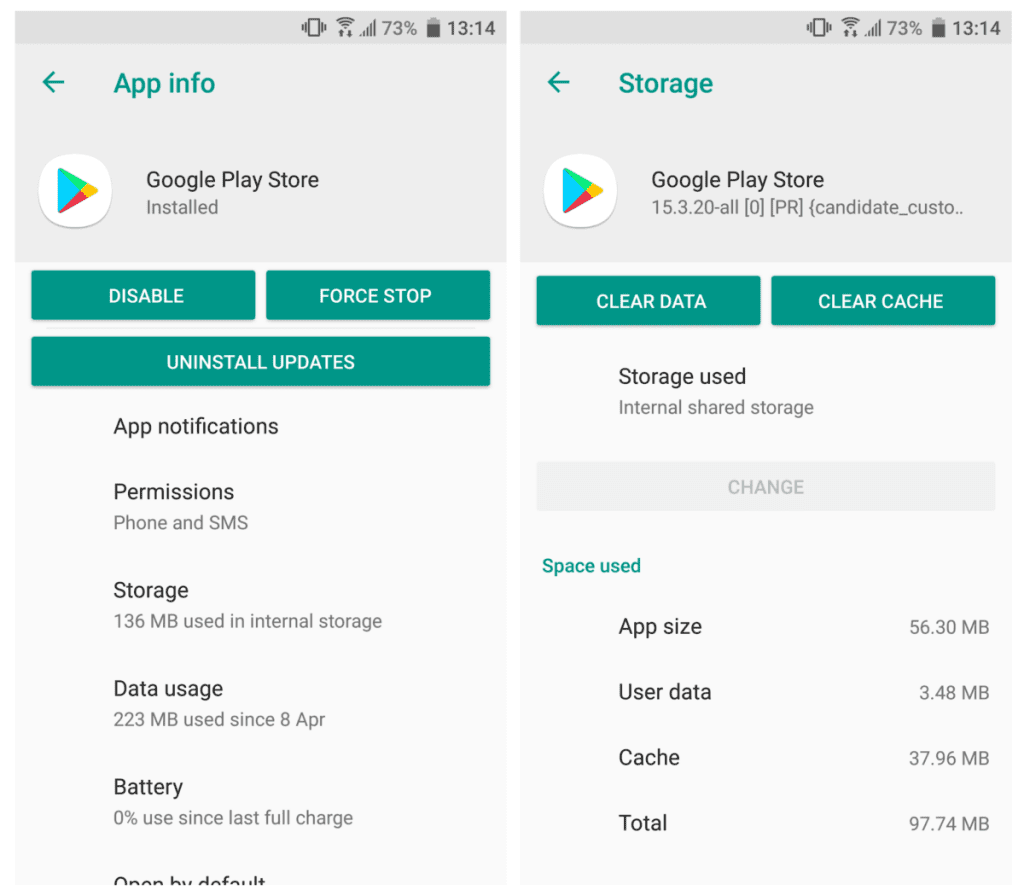
- Check your storage and SD card
- If you didn’t but you still suspect it might be causing the download pending problem, check it manually by going to Settings > Storage.
- Free up some space by uninstalling unused apps or deleting old photos and videos that you have backed up elsewhere.
- You can then attempt your download once again.
#2 Restart your Phone
Restarting the phone will refresh its RAM by removing all the temporary data stored for your Google Play Store, which includes the updates or the app stuck on download pending. You can restart your phone by selecting Power Off option and then turning ON phone again or just selecting the Restart option. After restarting your device, go check if you can download or update apps now.
#3 Disable Auto Updates for Apps and Stop Pending Installations
Often, one or more apps will be stuck if auto updates are ON for your Play Store. Disabling that will let the others update. You can also stop all app updates in the library and start updating apps individually without any problem. A better option is to tick the “Don’t auto-update apps” so you never get this error in the future.
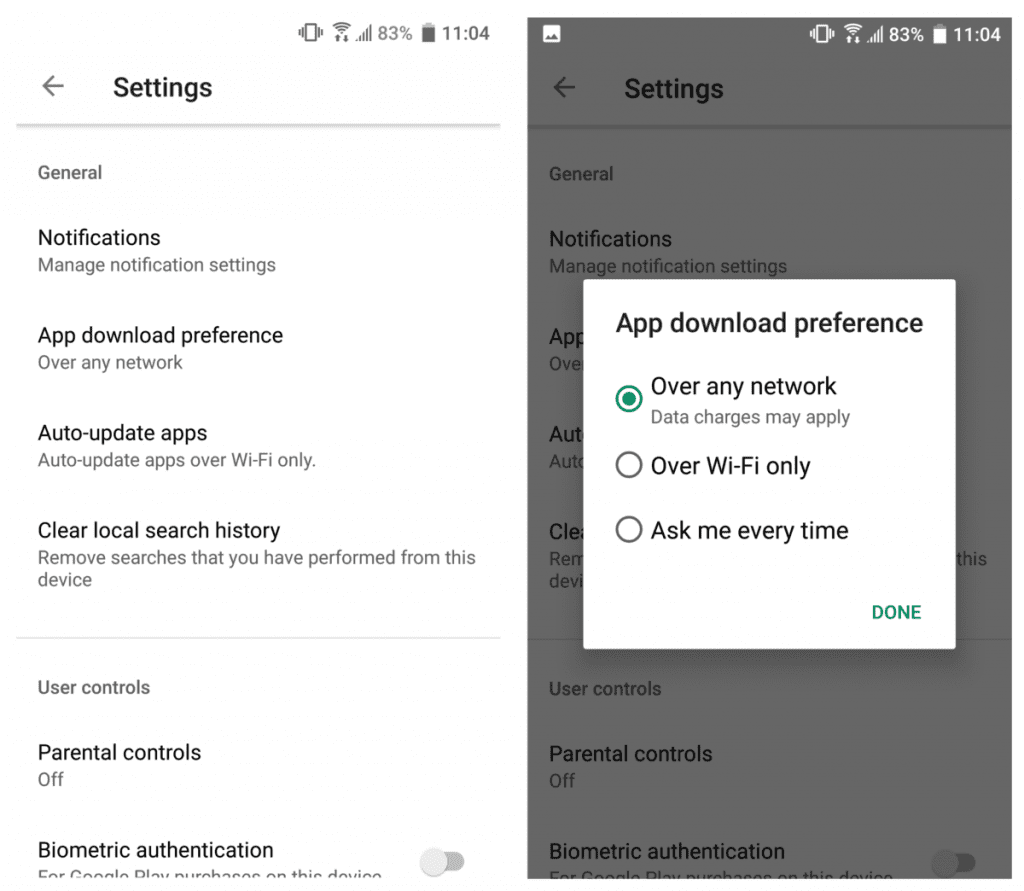
- Open the Play Store and press the Settings Bar in the upper left corner of the screen or just swap right
- Scroll down, go to the Settings.
- Tap on Auto-update apps option and select Do not auto-update apps
- Again go through the Settings Bar and this time select My Apps & Games
- Try updating the apps manually, but if it doesn’t work stop all the updates
- Go to the second tab – INSTALLED – and check there. Some downloads may be pending and will be stuck .
- Cancel those stuck applications and then try updating and downloading the app again.
#4 Update your Android: OS & Security
It’s possible your Android version may be outdated, or in need of some security updates. Take a look at your device and update it if one is available.
#5 Download your Android app from a web browser
If absolutely nothing is working and you’ll have to format your device or something, there’s an easier solution. You can download your app from a web browser.
- Go to the Play Store website on your browser. If you aren’t logged in, log in with your primary Google account.
- Then, go to the app’s listing page.
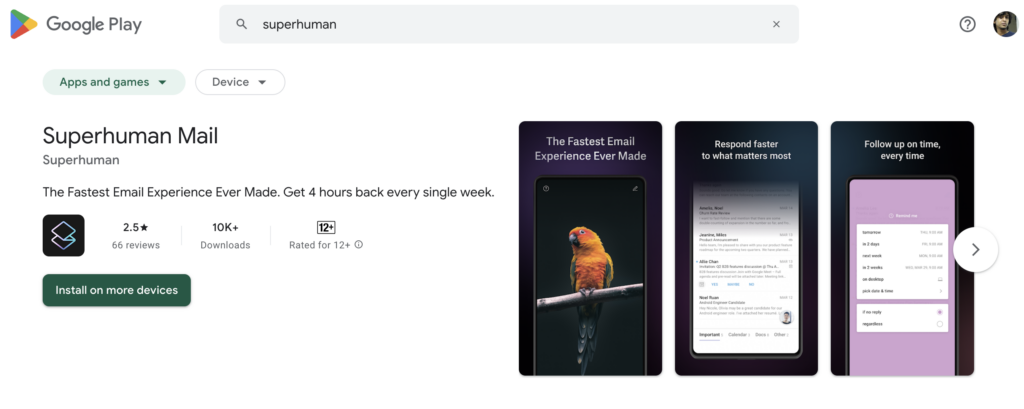
- Click on Install on more devices and you’ll see a list of your Android device. Pick the one that you want to install on.
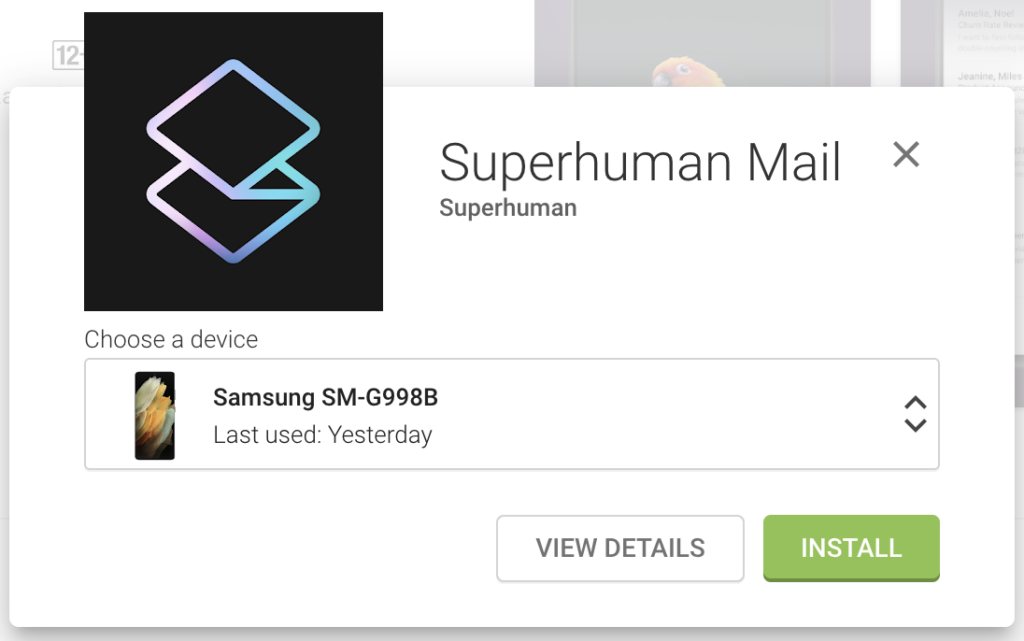
- Click Install, and your app download should begin.
These methods should be adequate to fix the Play Store download pending issue on your Android. If they’re not, write in to us from the Contact page, and we’ll fix your Play Store problem ourselves!