Amidst growing concerns over cybersecurity, the need for a reliable and secure password manager has become increasingly critical. In the backdrop of the recent security breaches faced by prominent password managers, users are increasingly inclined towards exploring password managers that offer enhanced encryption, privacy, and features. There was also a significant security breach at LastPass back in 2022. This prompted users to explore alternative password management options, and NordPass emerged as a compelling choice. In this blog, we’ll learn how to export passwords from LastPass to NordPass. We will also look at the differences between Nordpass vs Lastpass to help you decide which one suits your needs the best.
Let’s start off by understanding the need of password managers:
What are Password Managers?
Most applications these days are password-protected – from banking to online shopping. The increasing vulnerability of online applications has created a need for complex passwords. It has also led to the requirement for diverse passwords for different applications, to reduce the risk of security breaches. This makes managing multiple complex passwords difficult for an individual.
A password manager is a software application that allows one to store and manage all passwords to both local applications and online services in one safe space. This simplifies life for people as they now only have to remember one master password to their password manager which in turn will save all the other passwords. Despite the convenience offered by password managers, there are some risks inherent in these applications too, let’s look at them:
Risks of a Password Manager
The vulnerability of data breach and leakage is a huge risk posed by password managers. The harm that can be caused due to data breach of such an application can put a lot of people at risk.
LastPass password manager was in the news for a large data breach issue in mid-2022. What started as “unusual activity in the development environment” translated into an unknown threat actor that had accessed the LastPass cloud-based storage environment and encrypted password vaults.
Although LastPass had stated that the breach had occurred only in the development environment that did not contain any personal information, this unauthorized party accessed the source code and customer vault data that included encrypted passwords, usernames etc.
As a user, the next step is to look for a more reliable password manager and migrate all your data to a safer platform. The question here is “Can you export LastPass passwords to a different password manager?”
NordPass as the Safest Option to Migrate to
After the security breaches faced by LastPass, a lot of users stumbled upon NordPass while doing their research on what application to use for password management. This seemed to be the most lucrative option as it has not been breached so far and has positive reviews. Now, let’s delve into how to export passwords from LastPass, exploring NordPass as a secure alternative.
In early 2021, LastPass had limited features on its free subscription tier as it only allowed users to view and manage passwords on one category of devices i.e. either mobile or computer. NordPass password manager on the other hand, doesn’t restrict you from using its app on multiple devices.
However, you still need to log off from a given device before switching on to the next one. NordPass is also friendlier with your pocket and offers more features than many other password managers. For instance, it offers the feature to generate secure passwords. Thus, Nordpass is a clear winner in the NordPass vs LastPass debate, in terms of economic feasibility and ease of access across devices.
Another key question was if the Nordpass password manager is safe. NordPass uses the XChaCha20 encryption, which is touted to be “future-proof” and safer than the industry-standard 256-bit AES encryption. The NordPass technology also features a zero-knowledge policy, multi-factor authentication, and biometric logins which adds multiple additional protection layers for all your passwords.
NordPass has a simple interface, making it user-friendly. It also uses a more recent encryption algorithm than many other password managers.
However, it is important to note that LastPass is designed for business and offers advanced features like advanced multi-factor options and 1GB of encrypted file storage space, which makes it the best options for organizations and businesses for password management.
For individual users who do not require these features and have made the decision to migrate from LastPass, NordPass password manager makes a great alternative.
Let’s look at their features in detail to see which one wins in the debate between LastPass vs NordPass:
NordPass vs LastPass: Which one’s better?
Let’s look at the features of both LastPass vs NordPass and compare them to see which one performs better:
Reputation
- NordPass, born in 2019, has quickly proven itself as a savvy contender. Based on privacy-friendly Panama and boasting a clean record with no security incidents over its three-year existence, NordPass shines in the background check.
- LastPass, a cloud security pioneer since 2008, has a more troubled history. Headquartered in the US, it has faced multiple security incidents, including a notable breach in 2015 and a four-day hack in August 2022.
Platform Availability
- NordPass takes the lead in this aspect, offering compatibility with a diverse range of operating systems for its desktop app, including Windows, Linux, macOS, Chrome OS, Android, and iOS. The convenience extends to browser extensions, supported on popular browsers like Google Chrome, Mozilla Firefox, Microsoft Edge, Opera, and Safari.
- LastPass, while supporting Windows for its desktop app, falls short in terms of operating system coverage. Additionally, when considering the breadth of platform availability, NordPass emerges as the winner, ensuring users can seamlessly access their passwords across a broader spectrum of devices and operating systems.
Features
- While comparing NordPass vs LastPass, NordPass takes the lead in importing/exporting capabilities, providing a smoother transition for users switching from other password managers. Its auto-filling process is noted for its efficiency, offering a seamless experience. NordPass’s premium features, including a password strength checker, data breach scanner, real-time breach monitoring, emergency access, and encrypted data sharing, provide a comprehensive suite of tools for enhanced security.
- LastPass, while offering competitive features, faces challenges with its auto-fill functionality.
Importing/Exporting Capabilities
- NordPass supports a wider range of official importing options, including major browsers (such as Chrome, Firefox, and Brave) and competitors like 1Password, KeePass, BitWarden, Dashlane, and LastPass. Users can also utilize the “Other” option for importing passwords from any source.
- LastPass, while supporting importing from CSV files and offering an “Other” option, has a somewhat shorter list of officially supported imports.
Auto-filling and Capturing Login Information
- NordPass delivers a seamless auto-filling experience, streamlining the process of entering usernames and passwords. Users have reported a more efficient and user-friendly implementation.
- LastPass, on the other hand, has faced challenges with its auto-fill feature, prompting users to seek tutorials and solutions to address issues.
Random Password Generator
- NordPass and LastPass both offer equally capable random password generators, allowing users to create strong and secure passwords of varying lengths. NordPass supports password lengths of up to 60 characters.
- LastPass’s random password generator is comparable in capability, but NordPass allows for slightly longer passwords, with a maximum length of 60 characters.
User Interface and Sign-Up
- NordPass offers a straightforward sign-up process and app installation, but users with existing Nord Security accounts must create a separate account for NordPass.
- LastPass initiates freemium edition with a simple click on “Get LastPass Free,” entering email and master password, and easy browser integration.
Security and Encryption
- While comparing NordPass vs LastPass, NordPass implements cutting-edge ChaCha20 encryption algorithm, providing advanced security and a clean security record.
- LastPass utilizes industry-standard 256-bit AES encryption with PBKDF2 SHA-256 salted hashes, offering robust security but adhering to conventional methods.
Privacy Policy
- NordPass maintains a simpler and more privacy-friendly policy, supporting anonymous cryptocurrency payments.
- LastPass has a complex privacy policy with multiple documents for different regions, potentially involving data collection and sharing with third parties.
Plans and Pricing
- NordPass offers a more flexible and cost-effective approach with a broader free edition, supporting multiple devices, and a 30-day money-back guarantee.
- LastPass has slightly higher pricing, lacks a money-back guarantee, and features a freemium plan with some restrictions.
Customer Support
- NordPass provides a comprehensive Help Center featuring a user-friendly FAQ section and detailed step-by-step guides categorized for easy reference, covering aspects like getting started and troubleshooting. The guides are accompanied by relevant screenshots. NordPass extends user support through multiple channels. Users can submit support tickets for specific queries or opt for live chat, ensuring real-time assistance. NordPass distinguishes itself by offering 24/7 live chat support, catering to users’ needs around the clock.
- LastPass mirrors NordPass in its provision of a Knowledge Base, incorporating popular topics and a community forum for collaborative problem-solving. The Support Center encompasses a FAQ section and guides, categorized under sections like “Get Started” and “Explore Features.” However, LastPass diverges by introducing a restriction on direct email support for free users, reserving it exclusively for paid subscribers. Importantly, LastPass lacks live chat support. While both contenders excel in self-support services, NordPass emerges as the winner in customer support due to its inclusive 24/7 live chat availability and the absence of paywalls restricting support access.
In the realm of value for money, both password managers offer excellent features, yet NordPass emerges as the frontrunner, securing a comprehensive victory. NordPass employs advanced ChaCha20 encryption, boasts a contemporary and user-friendly interface, adopts a more lenient stance with its free tier, offers cost-effective pricing, and extends direct customer support channels even to free users.
How to Export Passwords from LastPass to NordPass
Now that we have covered the benefits of NordPass, let’s see how to export passwords from LastPass. Migrating from Lastpass, fortunately, is not a difficult process. One can easily pull his/her data from LastPass and upload it to another password manager. LastPass allows users to export their data as a CSV or an XML file, which is compatible with most other password managers.
A standard CSv (comma-separated file) is a good plain text option to migrate data between platforms. However, it is advised to delete that file after you are done with the migration, as it can be easily misused if not handled properly.
The first step in exporting password from LastPass is to download the LastPass extension from your browser as the best and the most convenient way to export your data from LastPass is from its browser extension on a desktop or laptop computer. Once you do that, the process is as follows:
Step 1: Click on the LastPass extension icon on the URL bar (or next to the omnibox) and click on “Account Options” > “Advanced” > “Export” > “LastPass CSV File” as shown below:
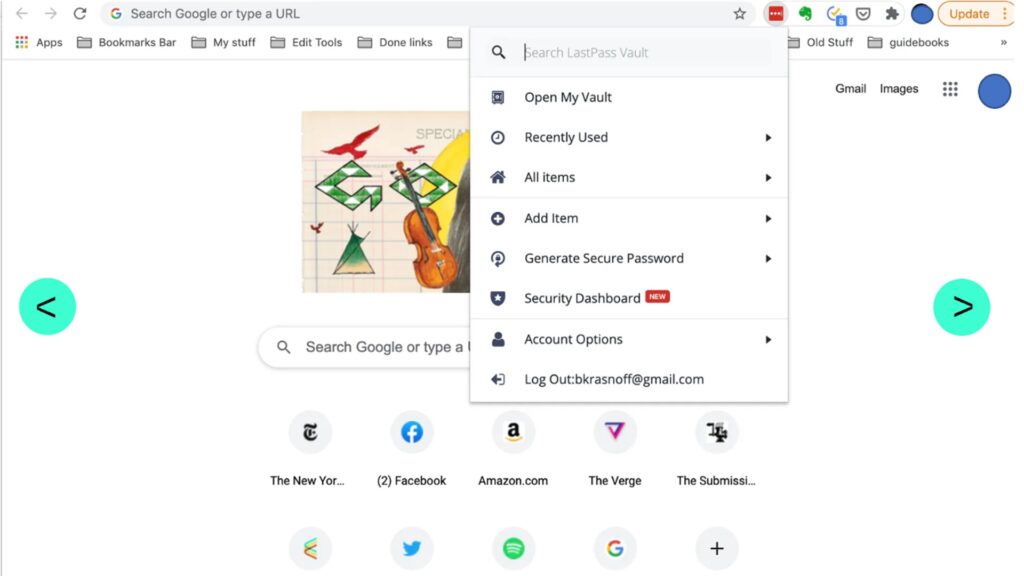
Step 2: A prompt will appear that will ask you to enter your master password to proceed. You can enter the same and click on “Continue”. Alternatively, if you think you are not in a safe place (public place, or on a public network), you may choose to do this later and check on “Do not re-prompt for” until you are ready. Once you have entered your master password, LastPass will immediately download your CSV file.
Step 3: Once you have exported your password from Lastpass, The next step is to delete your LastPass account. For this, go to the LastPass “delete your account” page. Click on the red “Delete” button that appears.
Step 4: After you click on “Delete”, there are 2 options depending on whether you remember your master password or not. If you remember your master password, click on ‘Yes’ in the prompt box that appears. This will give you one last chance to download your data. You will then be asked about the reason for deleting your account. Confirm and click on “Delete”
However, if you do not remember the master password, click on “No”. This will also give you another chance to download your data. You will be asked for your email address, which when entered will send you a link to do the same and then delete your account. This completes the process of exporting data from LastPass. The next step is to import the data into the NordPass password manager.
Step 5: To start, open the NordPass application. Once you create an account, or log into the application, click on “Settings” and select “Import Items”.
Step 6: This will open a window for you to choose the application you want to import your data from. You can either choose the password manager you want to import the CSV file from or choose the option ‘Other’. Since you already have an exported CSV file, you can simply click on “Other”
Step 7: Upload the exported CSV file of your passwords from LastPass and select on the data that you want to import. If you are using the “Other” option to import data, you may want to organize your file to match the compatibility requirements of the application.
Once you click “Import” this should import all your data and thus, complete your migration process from LastPass to NordPass. It is important to note that NordPass has special instructions to import data directly from LastPass too, if you want to directly do that through the 2 applications.
Nordpass vs Lastpass: Conclusion
This concludes the comparison NordPass vs LastPass and a simple tutorial on how to export passwords from LastPass to NordPass. There are several other applications that can manage your passwords for you. You can do your research and decide on the best option for you. One should always use these applications with a little bit of caution, as any piece of software is vulnerable to attacks and malware which may jeopardize your data, as a user.