There’s uTorrent for Android devices.But there’s a serious lack of BitTorrent clients for iPhone – which is their primary competitor. Most of us would assume that it’s impossible to download torrents on an iPhone due to the cold, isolated iOS ecosystem that Apple so desperately protects. It’s a brutal truth. Even the default browser in the iPhone (Safari) does not have the capability to download major file formats directly from a website. It’s impossible, thanks to Apple’s restrictions. Almost every browser in the app store possesses the same aspects too.
But of course – there’s a remedy for every curse. With a bit of work, you can pretty easily jailbreak your iPhone. And that paves your way to not only downloading major file formats through your iPhone, but to downloading torrents as well.
To make this possible, you need two tweaks. The first is called “iTransmission 4” and the second one is “Safari downloader plus”.
Downloading and installing the tweaks:
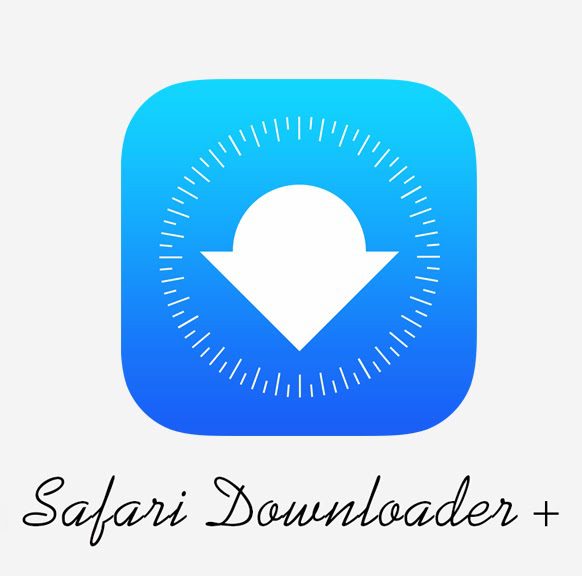
In order to download the tweaks all you have to do is
- On your iPhone, go to Cydia and then “Sources”, press “Edit” at the top and then click “Add” button.
- A pop up should appear. Type in the repository url – repo.xarold.com.
- Then let your iPhone do its job. After completion of downloading the packages. Press “Return To Cydia”
- Then go to “Search” and the type in “Safari Downloader Plus”.
- Tap on the tweak and press install at the top of the page.
- Then Tap “Respring you iPhone”.
- Repeat the same process for iTransmission4 too. (There is no need of a particular repository URL for this, as this tweak is available in Bigboss repo, which is a default repository of cydia).
iTransmission4 and How to use it:
- Once you’ve installed both Safari Downloader Plus and iTransmission 4, open iTransmission 4 and the press the “+” button at the bottom of the tweak.
- You will get three options – Web, Magnet and URL.
- Press “Web”, it will take you to a mini browser in the tweak itself where Google appears.
- Type your favorite torrent website.
- Search and download for your favourite torrent. iTransmission 4 will automatically grab the file.
- You can observe the downloading process too. Remember the directory url where the tweak usually save files. It will be in /var/mobile/downloads. Sometime it is saved in documents too.
Here’s a video demo of the entire process:
Safari Downloader Plus and How to use it:
- Now that you have downloaded your favourite torrent, it’s time to bring them it alive.
- If you’ve downloaded an audio or video file, Safari downloader plus will help you.
- Open Safari Downloader Plus – you should see a files and folders list. You can always navigate to the directory by using the navigation bars at top.
- Go to /var/mobile/downloads where you can navigate to the downloaded file.
- If it’s a video, tap it. You will get option such as preview, delete, open in, import to video
- Click on import to videos, or if it’s music click import to music.
- The import process depends upon the size of the file. If it’s just a song, it should be in your music player instantly. If it’s a big video file, it could take some time.
Here’s a video demo of the process:
That’s it. Enjoy downloading your favorite torrents.
Note: If you are using an older devices such as the iPhone 4 or 3GS, try to download torrents one by one by using iTransmission4 – else it could lead to system instability.


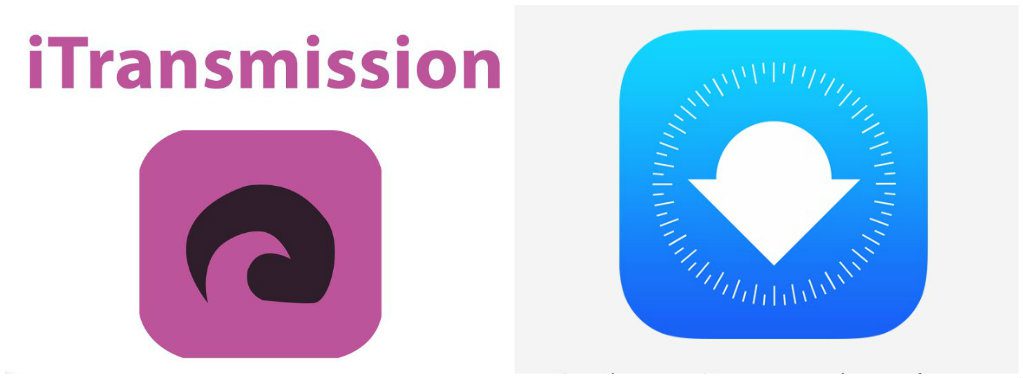
1 Comment
Pingback: How to Directly Download YouTube Videos on Your iPhone - Yaabot