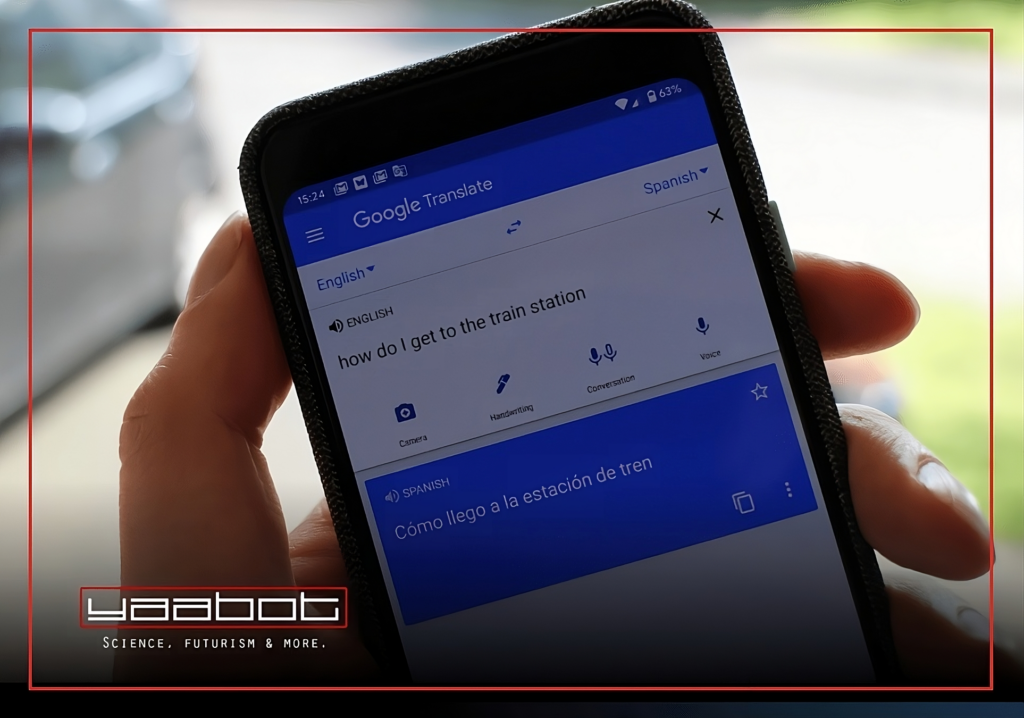Google Translate has revolutionized the way we interact with foreign languages, at least for me. Now, with its “Tap to Translate” feature, I no longer need to switch between apps to understand a different language. It’s like having a personal interpreter right in your pocket. This feature has made Google Translate one of the best translation apps available today. Whether you’re a traveler, a student, or just curious about a foreign text, Google Translate simplifies the process. Download Google Translate, and I’ll help you understand why I consider it the best translation app for Android.
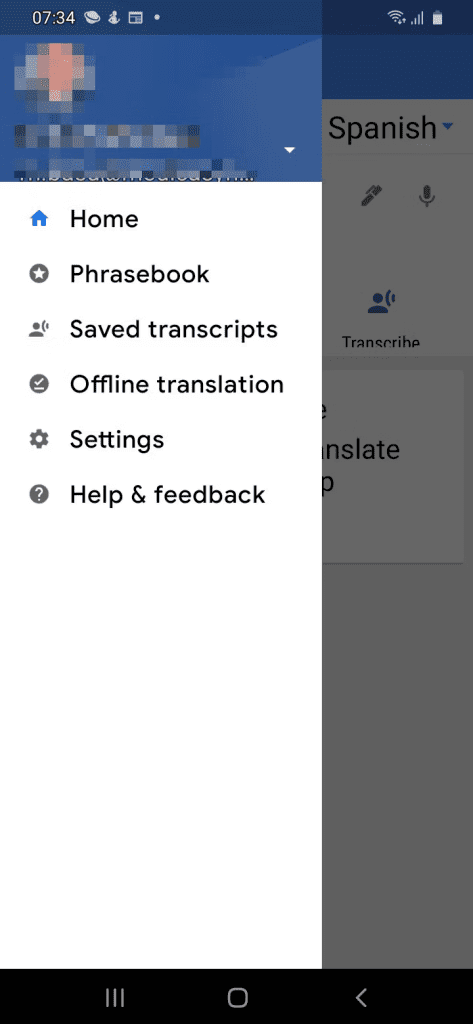 | 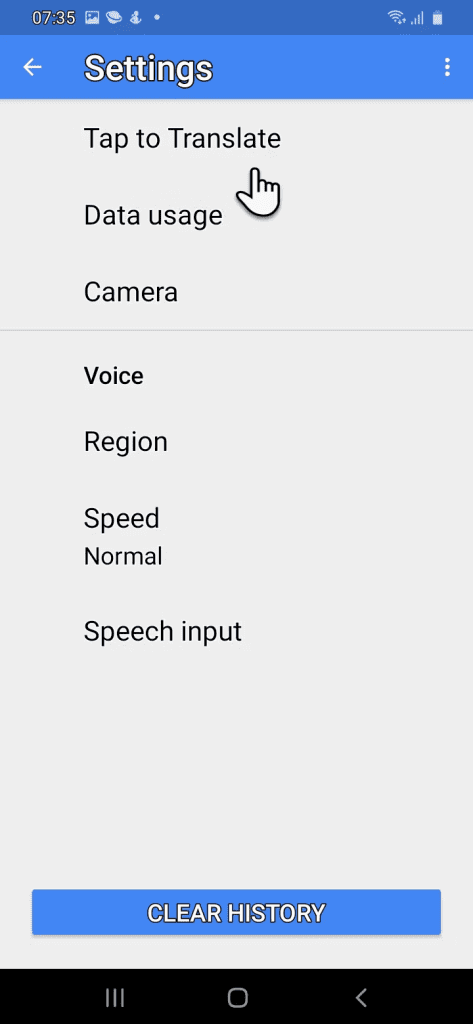 | 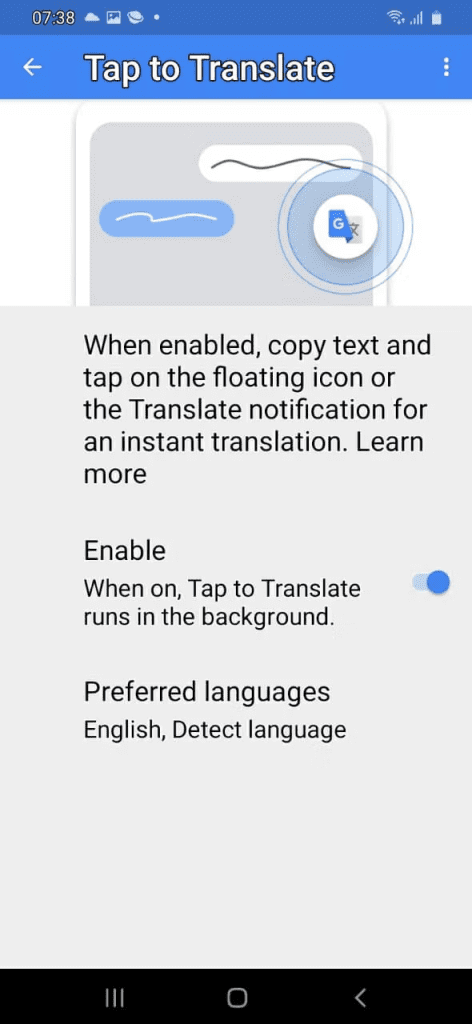 |
Enabling Tap to Translate on Android
You’ll need to enable it on your Android device before taking advantage of Google Translate’s “Tap to Translate” feature. It’s a simple and quick process that allows you to access translations without leaving your current app. Here’s how to get started:
- Downloading Google Translate: You’ll need to download the translator app from the Play Store. Make sure to get the latest version to enjoy all the features.
- Launching and Accessing Settings: Launch Google Translate and tap the Hamburger icon for the menu. Customize your translation experience in Settings.
- Enabling and Disabling the Feature: Select “Tap to Translate.” On the next screen, toggle or tick the option that says “Enable Tap to Translate.” You can disable the feature from the same toggle switch easily if it’s distracting.
Using Tap to Translate in Any Android App
The beauty of Google Translate’s Tap to Translate is its integration into any app on your Android device. Whether chatting with a friend or reading a foreign article, translation is just a tap away. Here’s how to use this convenient feature:
- Opening Any Chat App (e.g., WhatsApp)
With Tap to Translate, you can break language barriers in any chat app on your phone. Open an app like WhatsApp and get ready to translate.
- Highlighting and Copying Text for Translation
Highlight the text you want to translate and then copy it. A Google Translate icon will appear, ready to assist you.
- Tapping the Google Translate Icon for Translation
Simply tap on the Google Translate icon to see the translated version of the message text. It’s a seamless way to use the best translation app without leaving your conversation.
- Tips on Dismissing the Bubble and Updating the App
To dismiss the Tap to Translate bubble, hold and drag it to the bottom of the screen. Don’t forget to explore the other handy features in Google Translate, such as the google translation male voice option.
The official Google explainer video shows how Tap to Translate works:
Is Google Translate the Best Android Translation App or What?
Translate is not only a translation tool, but also a bridge that connects cultures and breaks down language barriers. With features tailored for travelers, students, and anyone needing quick translations, it’s no wonder it’s considered the best translation app. Here’s why Google Translate is a must-have on Android:
- Convenience for Travelers
Most of us find a use for translation services while traveling. Google’s technology is getting better every day, making it an essential app for translation on the go.
- Translating Whole Sentences and Phrases in Context
Now, you can translate whole sentences and phrases in context. You don’t have to keep rummaging around for the Google Translate app. Just tap on the floating bubble and start your conversation.
- Alternatives to Google Translate for International Travelers
When you are an international traveler, it helps to have alternatives to Google Translate on your phone. Explore other mobile translation apps to convert any language to your preferred language of choice.
Exploring Other Handy Features
Google Translate is more than just a text translation tool. The platform provides a range of functionalities to meet the diverse requirements of its users. From voice translation to offline access, it’s designed to be the best translation app, at least on Android, for diverse situations.
- Voice Translation
Simply speak into your device, and Google Translate will provide an instant translation without any delay. It’s perfect for real-time conversations, and Google Translate even supports a male voice feature.
- Offline Translation
No internet? No problem! You can download Google Translate app data for offline use. It ensures you have access to translations even without a network connection.
- “Download Translator App” for More Features
Explore more by downloading the Google Translate app. From camera translations to handwriting input, it has features that make it the best translation app.
Google’s Tech Advancements
There’s been plenty of innovation on Google’s end to make its translation services more accurate and user-friendly. These advancements have solidified Google Translate’s position as a leading app for translation.
- Continuous Improvements: Google’s algorithms are continually updated to provide more accurate translations. It’s a never-ending pursuit of perfection.
- Google Translate’s Male Voice: Want a different voice for your translations? Try the male voice on Google Translate for a new experience.
Alternative Mobile Translation Apps
While Google Translate is a powerful tool, other translation apps might suit your needs. Explore other apps like iTranslate and Microsoft Translator. They offer unique features that might be just what you need. While Google Translate is often considered the best translation app, others do offer competitive features. Compare and find the one that fits your needs. We’ve linked our comparison below.
The Bottomline: Stick to Google Translate on Android
Google Translate’s Tap to Translate feature has transformed how we interact with foreign languages. It’s a comprehensive tool for all your language needs, from enabling translations within any app to providing voice and offline translations. Whether Google Translate is better than ChatGPT is a separate debate that we’ve already written about.
But seriously though – whether you’re a traveler, a student, or a curious explorer, Google Translate is arguably the best translation app for your Android device. But don’t hesitate to explore other features and even alternative apps to Google Translate find the perfect phone translation solution for yourself.