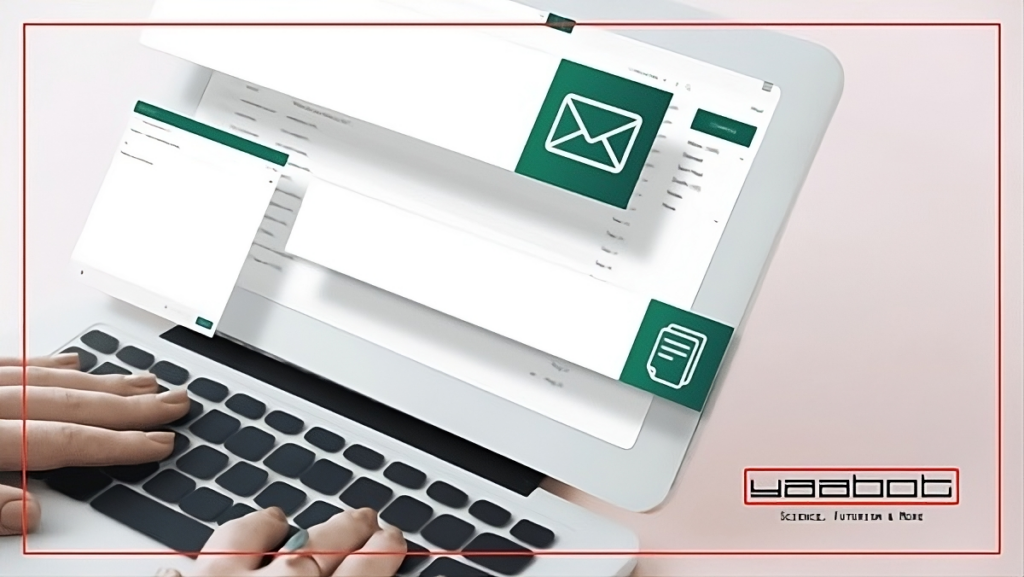Imagine your bedroom is messy, and you cannot find your lucky scarf that you urgently need that day. Sounds frustrating, right? It’s the same for your inbox if it is not appropriately managed. We receive emails daily, and if our inbox is not decluttered frequently, we may be left in a mess. Not to worry, though; this is where email filters come to our rescue. Filters for emails were designed to make our lives easier and more organized. Let’s find out how to filter emails in Gmail, Yahoo Mail & Outlook!
Email filters for your inbox
Email filters allow you to organize your inbox efficiently. In this article, we tell you how to filter emails in Gmail, Yahoo and Outlook because email filtering is a skill which if mastered can act as a weapon to keep our inboxes clean.
To filter emails in Gmail, Yahoo Mail, and Outlook, create rules based on specific criteria like sender, subject, or keywords. In Gmail, use ‘Settings’ to create filters. In Yahoo Mail, go to ‘Settings’ > ‘More Settings’ > ‘Filters’. In Outlook, use ‘Rules’ under the ‘Home’ tab. Let’s cover these in detail.
Gmail
Is your Gmail inbox bursting with mails you might not want to see? Say hello to the ‘advanced search’ feature that allows you to filter emails on Gmail (looks like a filter icon).

Clicking on the icon would present you with some filter options.
Diving into the options/Gmail rules for email filtering:
- You can enter the email address in the From field to filter messages from that address. You can input multiple addresses at a time as well. You could also filter emails From a particular domain. E.g. you can enter *@domainname.com to filter all messages from a specific domain.
- You can also filter by typing in the address in the To field to filter the emails sent to that address. E.g. If you want to see the emails you have sent your HR.
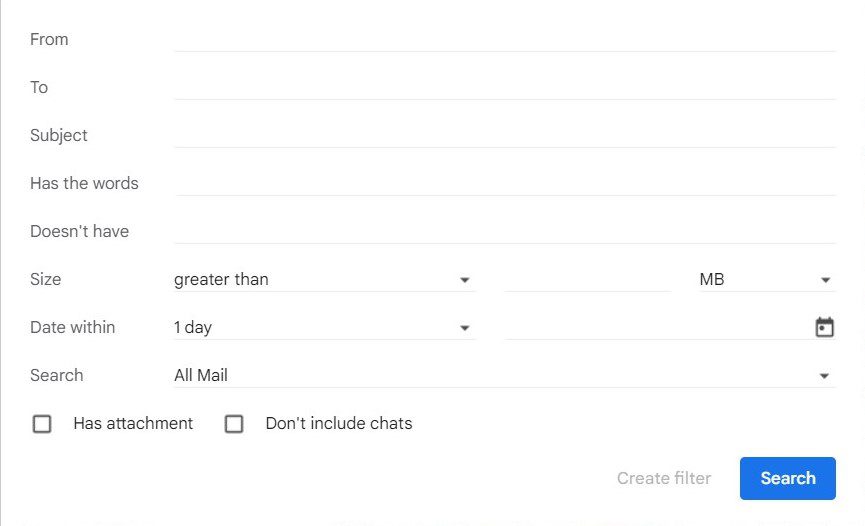
- Filtering by subject allows filtering emails with a particular word/phrase common in the subject line. E.g. If you want to see all the emails where you have received an offer letter from recruiters.
- You can filter emails that have certain words and those that do not have specific words. You can use Gmail’s search operators here, like AND or OR, to look for multiple words.
- This feature also allows you to filter emails with attachments and those without. We may also filter mails lying within a specific date range.
Note: If you often use Gmail chat, you’ll probably want to check ‘It Doesn’t include chats’ to reduce the noise from those.
You can tweak and further customize your Gmail filters with multiple keywords as well from the given options available.
The skip-the-inbox option does not delete the mail but only archives it. The mark-as-read option does what the name suggests, but one must be careful not to miss out on important mail. You can star essential emails or send them to existing or new labels. (Remember, you can edit the labels as per your preference).
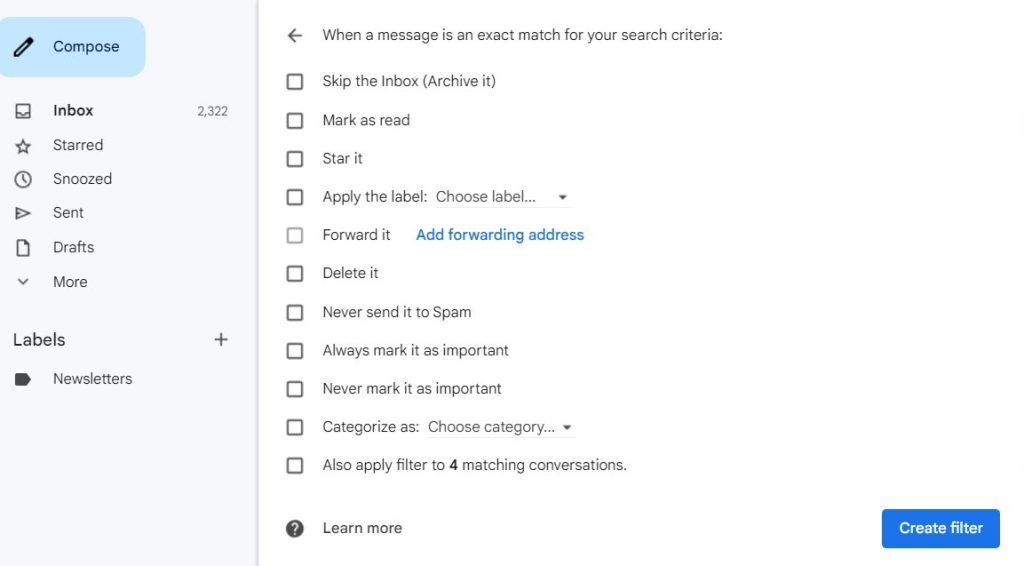
You can delete emails, never send it to spam, always mark it as important, or never mark it as important. The categorize option lets you decide whether the mail goes to social, primary, forum or promotions. Selecting the also apply a filter to matching conversation applies the same filter to similar emails.
But we also have an alternative to copying email addresses and pasting them into the filter box. Open the mail you want to apply the filter on. Find three dots on top of the mail. Select filter messages like these and proceed as stated above. You can get more information on gmail filters from here – link.
We now know how to filter spam emails, unread emails and all other possible variations in Gmail.
Gmail rules for emails are a saviour! Time to level up our productivity now that our inboxes are clutter free.
Yahoo!
Now, coming to Yahoo! How to filter emails in Yahoo mail? Let’s explore Yahoo’s email filtering options to keep your inbox organized.
Here, labels are called folders, so you can create folders to specify where emails from specific people would land up. Like Gmail, open up a particular mail you want to filter, find the three dots, click “filter messages like this,” and then select the folder you want to send it to.
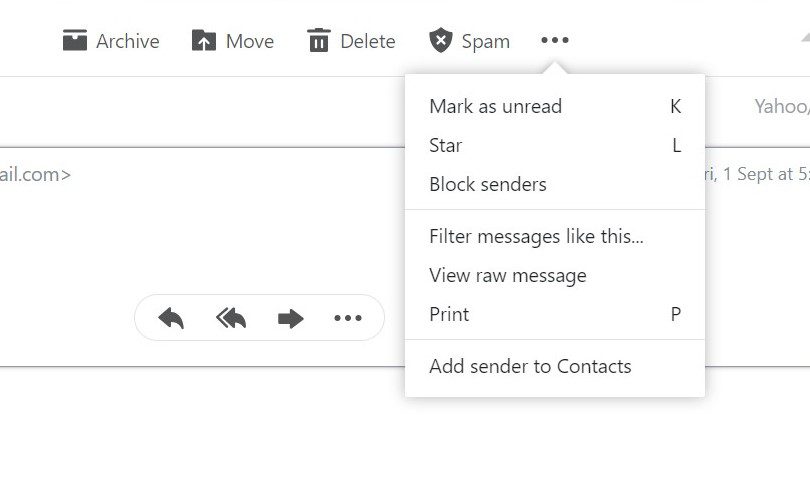
Folders make our lives easier, but we also get filters to help us. Click on the gear icon on the top right corner > more settings > filters tab > add new filters.
There are four fields to customize the filter from:
- From
- To/Cc
- Subject
- Body
All these filters are self-explanatory by now. Once the email is filtered, you can decide to which folder you want to send the filtered mail.
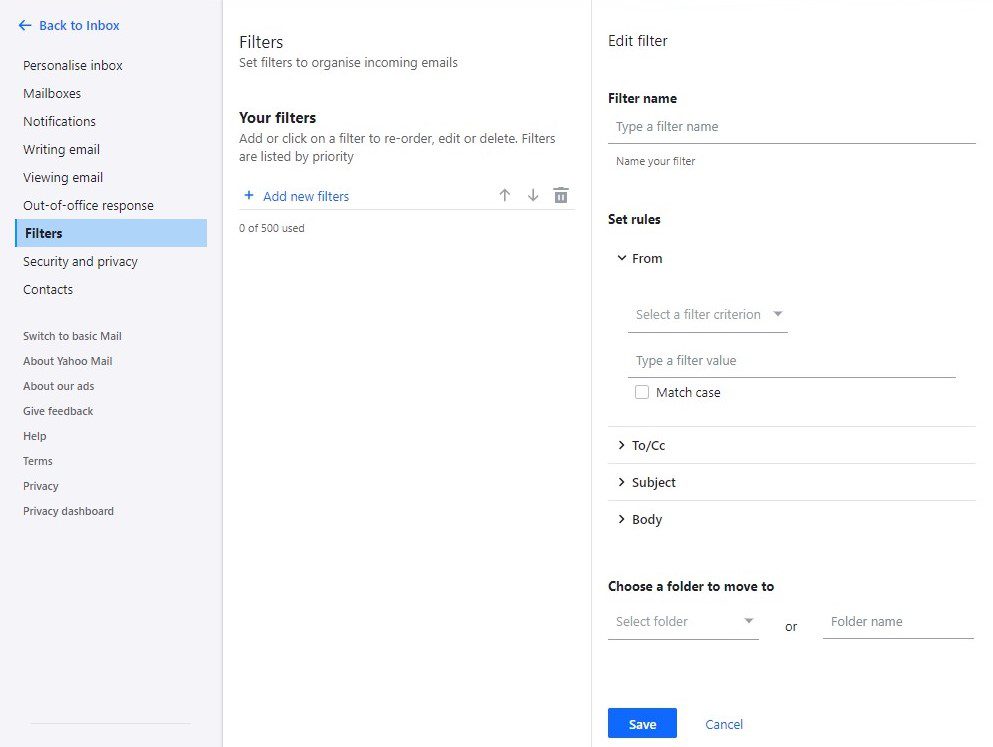
Regarding how to filter email in Yahoo, it does not offer a diversity of filters like Gmail does, but we sure can make the best of what we are given! If you wish to know more on how to filter emails in Yahoo, check this out.
Outlook
Now that we have covered Gmail and Yahoo, we look email filtering options for Outlook. Outlook calls its’ filters ‘rules’. We check out how email rules in Outlook work.
If you are working on the Outlook app:
Right-click on the inbox and create a new folder, and then you can drag and drop emails to that folder to sort them out. Yes, it is that simple!
A Shortcut to create email rules in Outlook: Right-click on any mail, find the rules option and click on always move messages from this sender to “folder name”, and now any new messages from that sender would go directly to that folder.
You may also filter using the subject line: Select that mail, then create a rule and set conditions per your requirements.
While working on browser,
Look for the gear icon on the top right corner. Make sure the Mail option is selected on the left hand side. Now, choose rules and click on Add new rule.
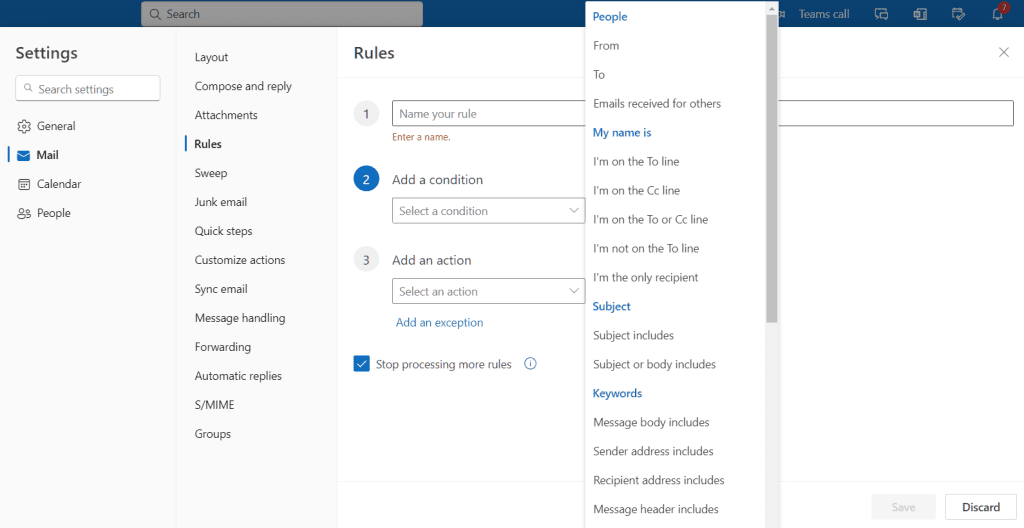
First things first – Give your filter a name. From here on you can now Add a condition based on which you want to filter the mails. You get a lot to choose from! Once the conditions are set you can specify at least one Action that needs to be performed.
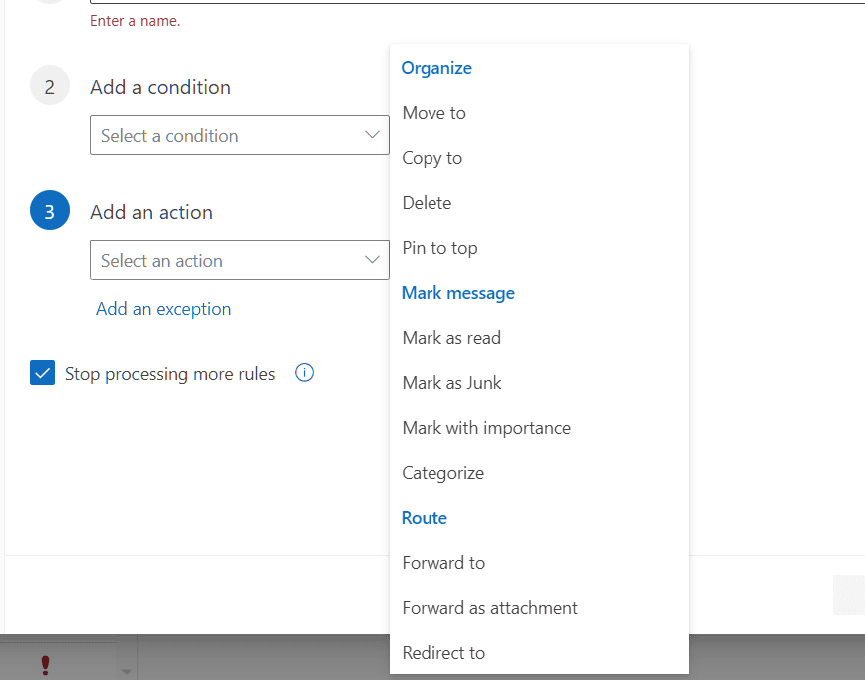
If you don’t want mails that pass through this filter to be impacted by other filters, tick the box that says, “Stop processing more rules.” For instance, you would want to tick this box to prevent Outlook from deleting an important message with attachments if one filter pins all essential messages while another filter deletes all messages with attachments. Play around and see which filters and actions you want for yourself. Follow this link for a more detailed tutorial on how filtering emails works in Outlook.
Go practice your email filters!
Now, we know how to use email filters for various platforms to manage our inboxes like a pro. If it looks complicated on your first attempt, don’t worry; try again! Come back, go through the steps again, and you’ll figure it out. Email filters are life savers once you learn how to use them effectively. Happy email filtering!
Check out Yaabot for latest news, guides and expert insights on tech, AI and more to stay ahead in the digital age!