YouTube serves as the de facto platform for both sharing and viewing videos, boasting a vast global user base. For a lot of people, YouTube serves as a convenient destination for both entertainment and learning. So it’s great that in addition to online video streaming, it offers the option to download videos to your device, enabling offline viewing when an internet connection is unavailable. The downloaded videos can be accessed through both YouTube and YouTube Music.
Plus, Youtube videos can also consume a significant amount of data. Downloading videos offers a solution to enjoy repeated video playback from cheaper WiFi without continually consuming mobile data.
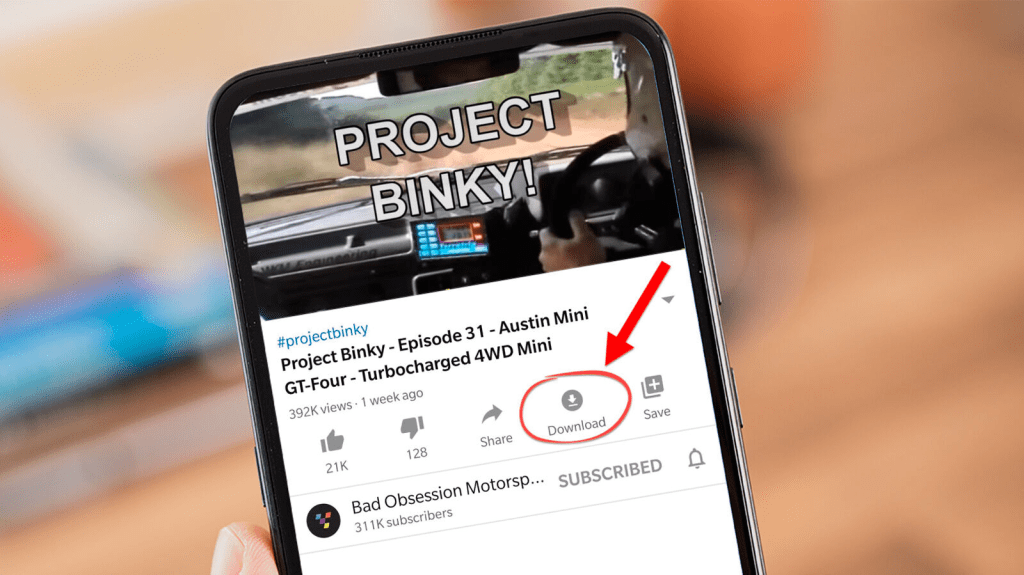
People download videos from YouTube before an upcoming long flight, or while traveling to places without a good Internet connection, or even if you are working in an environment with limiting data caps.
To do this, the prerequisite is to have a YouTube premium subscription. You can download YouTube videos using your YouTube Premium subscription on all devices – your Android or iPhone or your laptop, irrespective of the operating system. However, there are a few prerequisites you need to check for, before you save youtuve videos.
Read more: How to Directly Download YouTube Videos on Your iPhone
Prerequisites to check for before you download YouTube Videos
It is important to note that a substantial portion of YouTube videos are protected by copyright. Copyright protection is designed to safeguard and protect the original content made by YouTube creators. This means, there are several copyright rules that creators must adhere to, while putting their content up on YouTube. This means that downloading videos from YouTube without compensating the creator is illegal. There are several guides that talk about indicators to check for, if you want to confirm whether a YouTube video is copyright protected or not.
While there exists a huge number of third-party applications that enable users to save YouTube videos on their devices, it’s important to note that these “YouTube downloaders” violate both the law and YouTube’s Terms of Service. If you want to download videos from YouTube legally, please note that you need to stay compliant with the rules. Third-party YouTube downloaders can be employed to only download videos from YouTube that aren’t subject to copyright restrictions or for which the copyright explicitly permits video reproduction.
These include videos that are posted on public domain i.e. when the copyright has expired, been forfeited, been waived, or been inapplicable from the start. This allows anyone from the general public to freely replicate and distribute its content.
Creative Commons applies to works for which the artist has retained copyright, but has given the public permission to reproduce and distribute the work. You can also freely download these videos from YouTube using third-party downloaders. Lastly, Copyleft videos grants anyone the right to reproduce, distribute, and modify the work, as long as the same rights apply to derivative content. It’s important to acknowledge that downloading the videos will still violate YouTube’s Terms of Service, but it won’t be considered a criminal offense.
To otherwise legally download videos from YouTube, you can use the support feature for the same on YouTube Premium. YouTube provides a quasi-download feature that lets you save videos on your phone for offline viewing. This is the only legal way to download YouTube videos.
Where are these downloaded YouTube videos stored?
Downloaded YouTube videos are stored within the YouTube app. These videos are stored in encrypted form on your device’s internal storage, even though they are not saved as local media files. If your device’s storage is running low, you may need to free up space on your iPhone, Android, Mac, or PC.
In certain regions, access to this download feature is restricted to YouTube Premium subscribers. You can check the list of regions where YouTube Premium is available on YouTube Help. Previously, this feature was accessible to all users in the app’s free version, but this has changed.
Additionally, the download feature has limitations in terms of eligible content and regions. You can find a list of countries where YouTube allows the downloading of specific content for offline viewing on YouTube Help.
Lastly, it’s important to note that not all YouTube videos are available for download, as creators on the platform have the choice to enable or disable this feature for their videos.
How to Download YouTube Videos for Offline Viewing
The steps to download YouTube videos are fairly simple and intuitive – for all devices and platforms. Follow these 6 steps to have access to your content for offline viewing.
Step 1: Launch YouTube Premium. If you’re unsure whether YouTube Premium is worth it, follow this guide to help you decide.
Step 2: Locate the desired video by using the search bar.
Step 3: Play the video, then tap the ‘download button’ found in the menu tab just below the video.
Step 4: Choose the desired video quality for the download, and then tap the Download button to initiate the process. Don’t worry if your device loses internet connectivity during the download; it will automatically resume once you’re back online.
Step 5: If this is your first time, select the “Remember my settings” option to avoid repeating these steps in the future. Keep in mind that you won’t be able to change the video resolution after downloading, so pick a default resolution you’re comfortable with for future offline viewing.
Step 6: Once the video has finished downloading, a “Video downloaded” notification will appear at the bottom of your YouTube video. Furthermore, the Download button will now show “Downloaded,” indicating that you can watch the video without an internet connection.
How to access downloaded YouTube videos
When you open the YouTube app without an internet connection, you’ll find a “Go to Downloads” button to access your downloaded videos instantly. You can repeat this process for as many videos as you’d like.
To view your downloaded videos, go to Library > Downloads within the app. Keep in mind that you can only access downloaded videos with the same account you initially used for the downloads, and you cannot copy, transfer, or edit them.
There – that’s how to download and watch your YouTube videos offline – without an internet connection.
Read more: The Best YouTube Channels You Didn’t Know About
To maintain access to your downloaded videos, YouTube requires you to connect your phone to the internet at least once every 48 hours. This ensures that your video library stays current with the online version.
If any information about the downloaded videos changes or if a creator removes a video you’ve downloaded, these updates will occur when you reconnect to the internet, and the removed video will no longer be available for viewing.