For many iPhone users, downloading videos from YouTube is a hard job to perform, because the default video player in the iPhone only accepts the videos that are either downloaded from iTunes store or synchronized videos from iTunes. Only an iPhone user knows how frustrating it is to sync videos from iTunes. In a time and age where we move between favourite videos faster than songs, no one wants to carry around a full-blown laptop and a dedicated data cable just to stuff videos in.
From Earlier: How To Download Torrents On Your iPhone
Don’t fret though. We’ve go you covered. In this tutorial, we’re going to show you how to get rid of this process. All you need is to jail break your device and then you are good to go. There is a tweak called “In Tube” which makes it possible to download YouTube videos straight into your device without the need of your personal computer’s help. Yes, this tweak has the capability to download the YouTube videos directly from the YouTube application itself.
Here’s the process to download this tweak in to your iPhone.
Process To Install The Tweak:
- First of all, to install this tweak your device must be jail-broken.
- If your device is already jail-broken, then go to Cydia and then go to “Sources”
- Press “Edit” and then “Add”
- A pop-up box appears where you have to place a repository URL from which the tweak can be downloaded.
- The repository URL is repo.hackyouriphone.org
- After adding the source, then go to search and type in “Intube”
- Install the tweak that has the original YouTube icon.
- Respring your device and wait for the changes to apply.
Process To Download YouTube Videos:
After installing the tweak, it will appear in the YouTube Application like this.
- Search for your favorite videos, you can observe a tiny button at the bottom of the video in the YouTube application.
- If you press it, it presents three options such as HD, LD and SD.
- HD- High Definition, High Quality (720p, sometimes 1080P)
- SD- Standard Definition, Medium Quality (480p)
- LD- Low Definition, Low Quality (360p, 240p)
- You can get this download task and its details in iTunes application. Yes, you read that right. This application converts the illegitimate download to a legitimate download.
Sounds awesome right, so what are waiting for? Enjoy unlimited downloads from YouTube and watch your favorite videos. Forget about those synchronization problems and get rid of carrying your personal computers and data cable to watch your favorite videos. Here’s a video demonstration about this process:



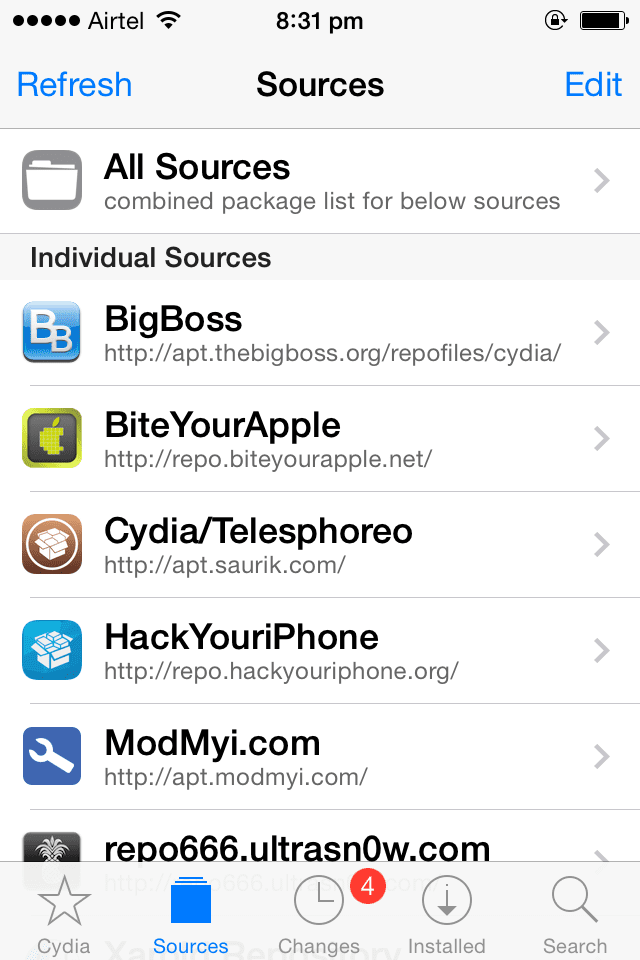
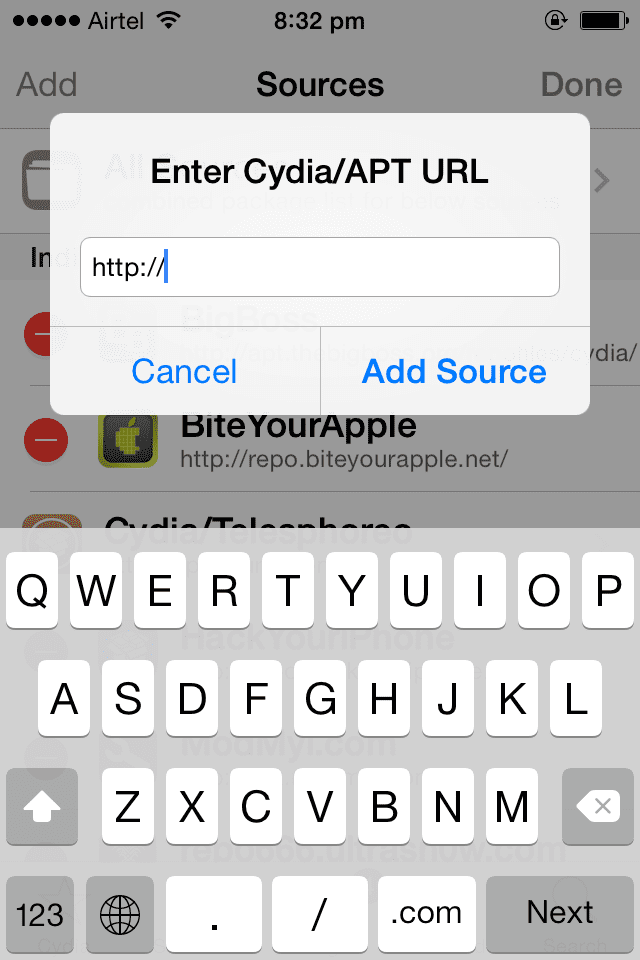
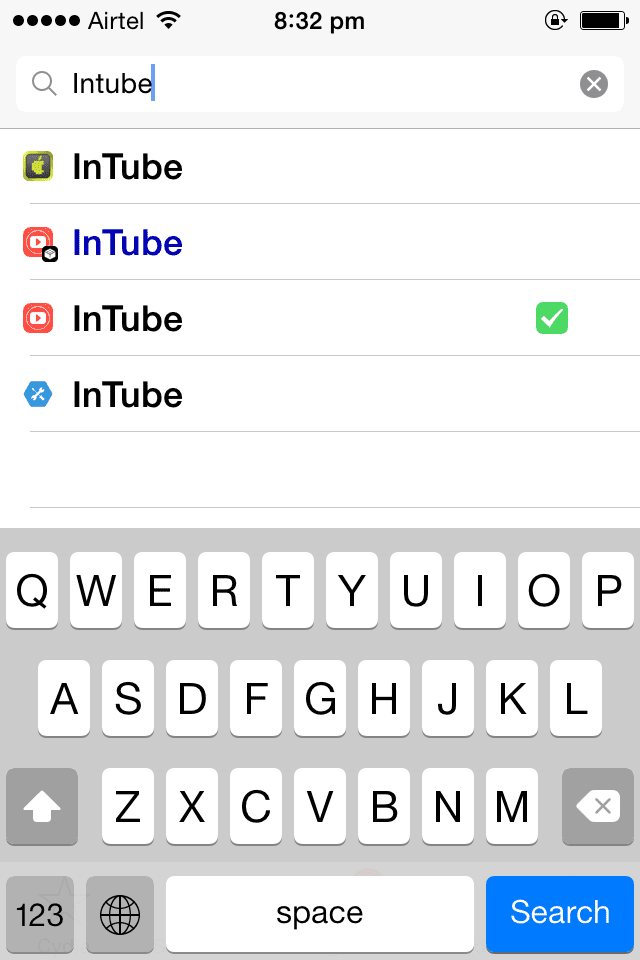
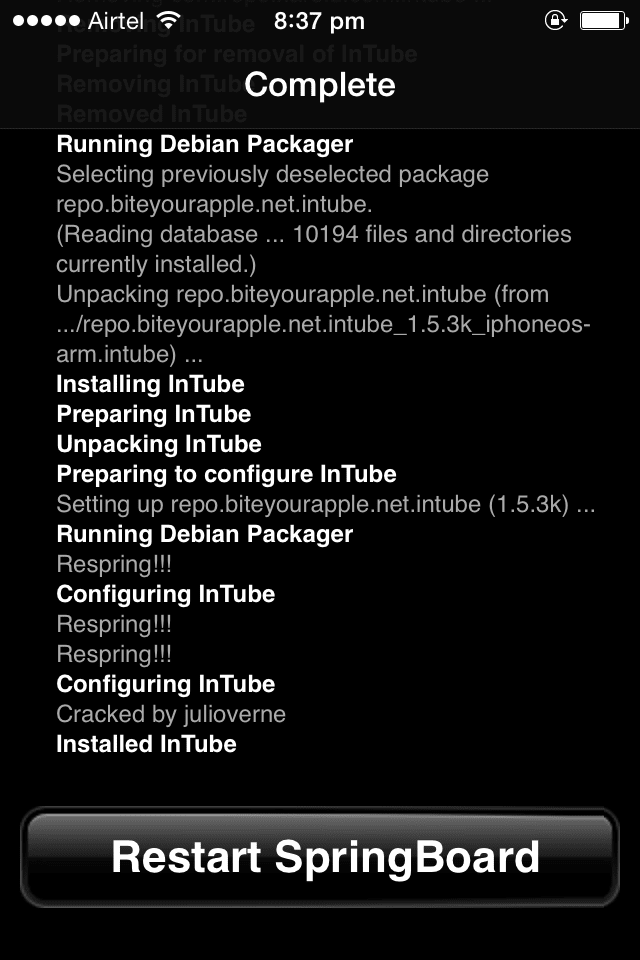
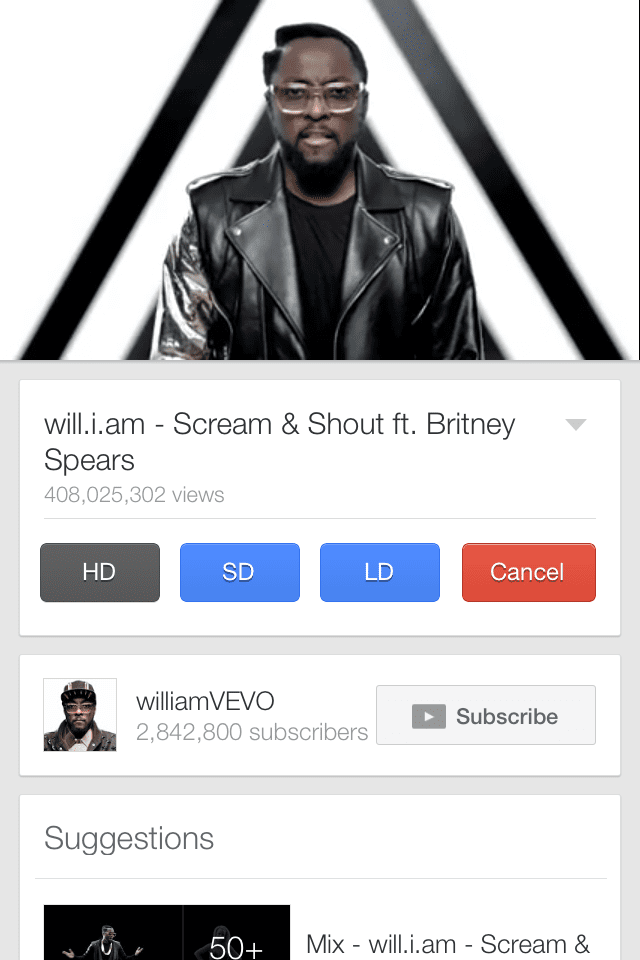
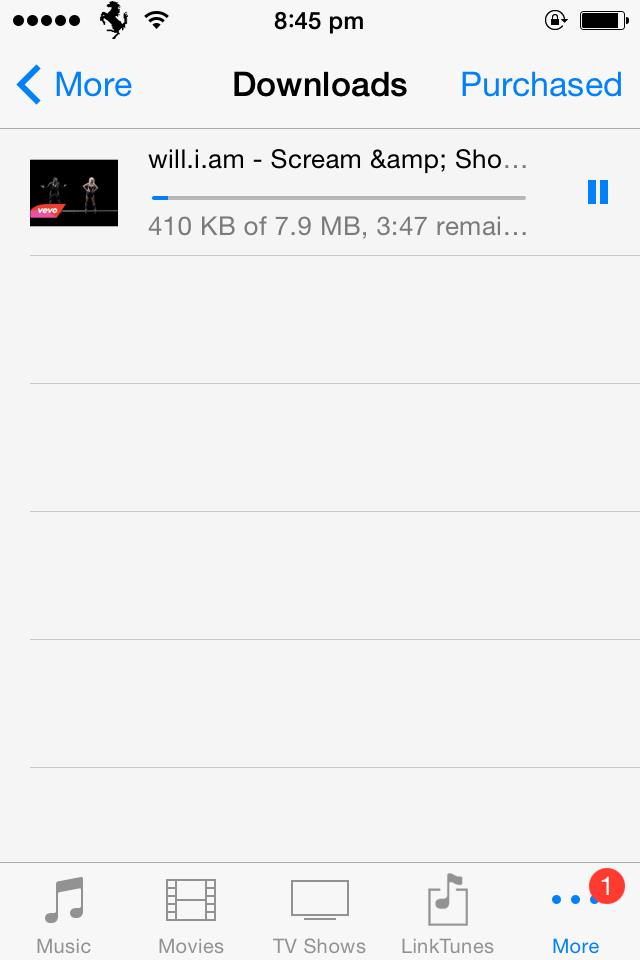
1 Comment
Kunal Aneja