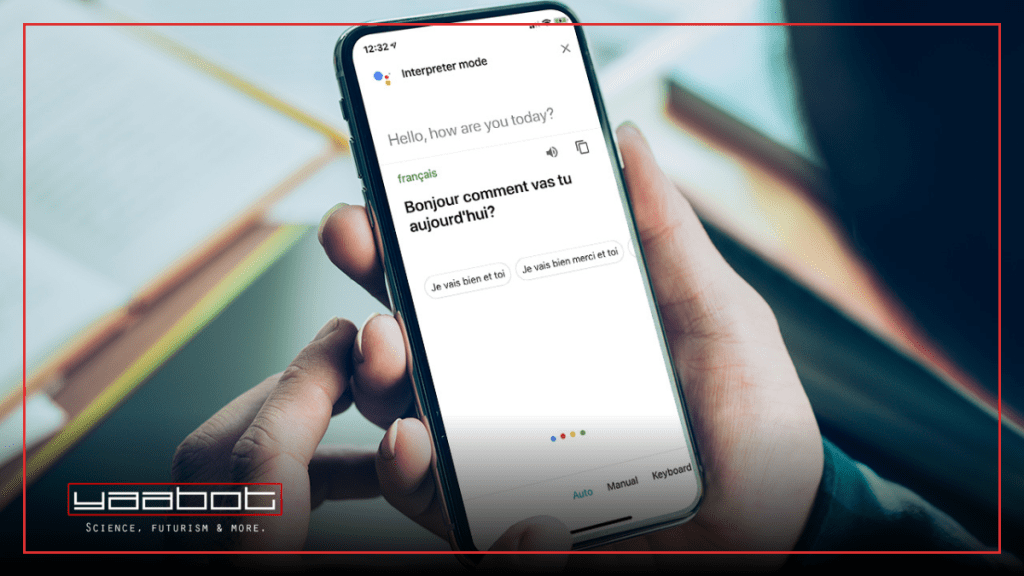Linguistic barriers are no longer a hindrance in this decade, thanks to language translation apps like Google Translate and others. Whether you regularly converse in multiple languages, travel the world, or are a language enthusiast, Google Translate (or even ChatGPT) is your indispensable resource for language translation. You can use live camera translation on the app, and there are even manual workarounds to use Google Translate for video now!
We’re not diving deep into how Google Translate works, but we’ll go over the seven essential mobile features of Google Translate in this post. So let’s dive into these useful apps that can make your language translation duties a breeze, whether you’re using an Android or iOS mobile device.
Let’s Dive Into Google Translate Features in Detail
#1 Typing Translation on Google Translate
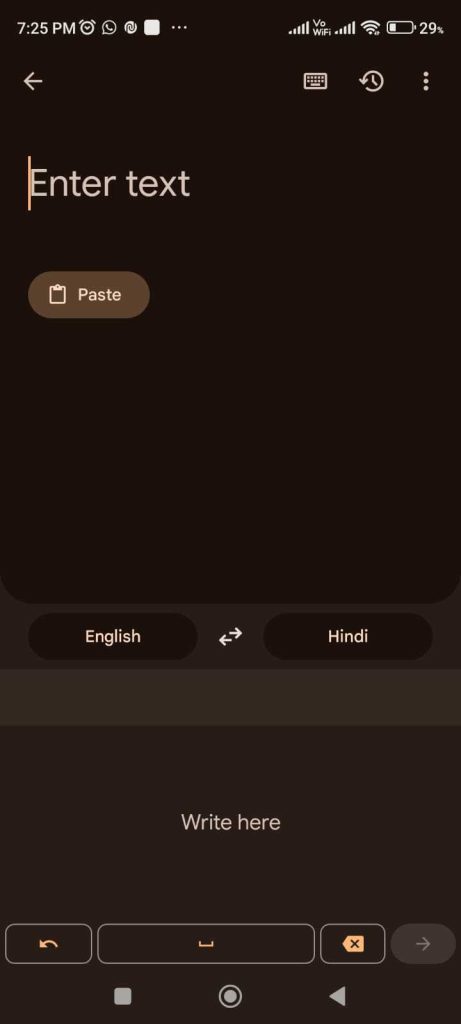
Google Translate’s typing translation feature simplifies language translation by a great deal. On the app’s main page, start typing or paste text from your clipboard. Select source and target languages, or let the app auto-detect them. This versatile feature is perfect for translating messages, documents, or aiding in language learning. You can also copy translations for sharing and even listen to the pronunciation. You can also copy translations for sharing and even listen to the pronunciation.
- Ease of translating text by typing.
- Source and target language selection.
- Copy translations for easy sharing.
- Pronunciation assistance.
#2 Handwriting Translation
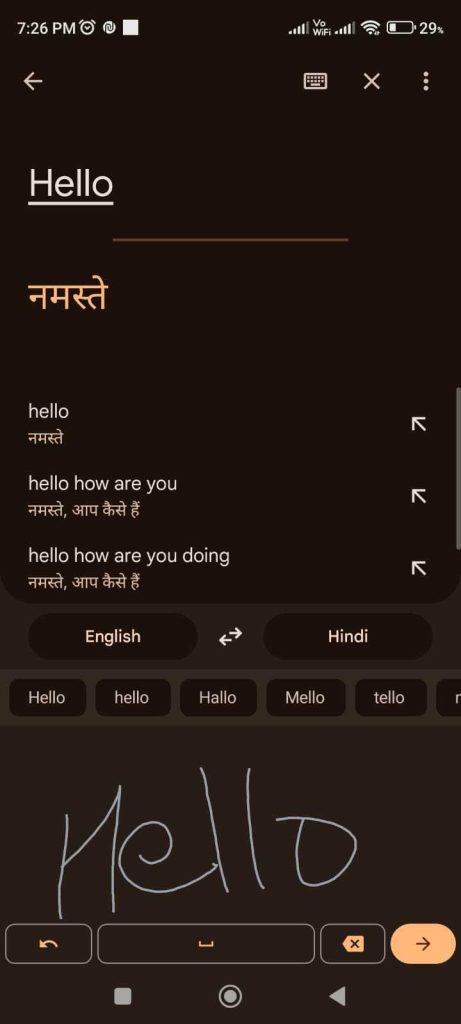
Google Translate’s handwriting translation feature shines when typing isn’t an option. Choose the pen icon on the homepage to write on your screen; the app will recognize and translate your handwritten text. Even if your handwriting is challenging to decipher, the app’s recognition is impressive. If it misinterprets a word, correction is easy from the writing panel’s toolbar. Its standout features are:
- You can translate the handwritten text with ease.
- Impressive recognition of handwriting.
- Simple correction of misinterpreted words.
#3 Conversation Translation on Google Translate
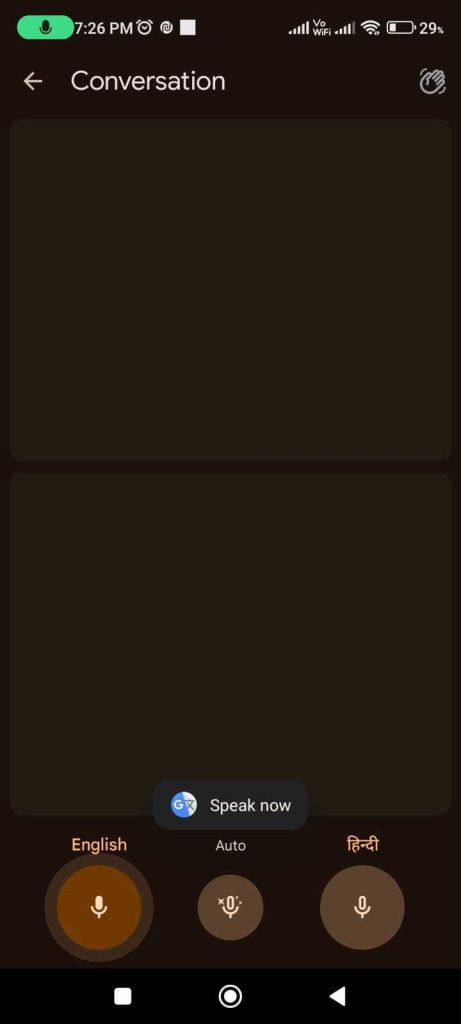
For real time conversations, Google Translate’s conversation translation feature is invaluable. Tap the microphone icon on the homepage to capture speech through your phone’s microphone, displaying the translated text. Alternatively, opt for the ‘Conversation’ mode for seamless back-and-forth exchanges. Participants take turns speaking into the microphone, and translations appear on-screen with spoken playback. It’s a real time translation solution for fluid communication. In short, it’s got:
- Real time translation for conversations.
- Microphone capture for speech translation.
- ‘Conversation’ mode for back-and-forth dialogues.
#4 Live Camera Translation on Google Translate
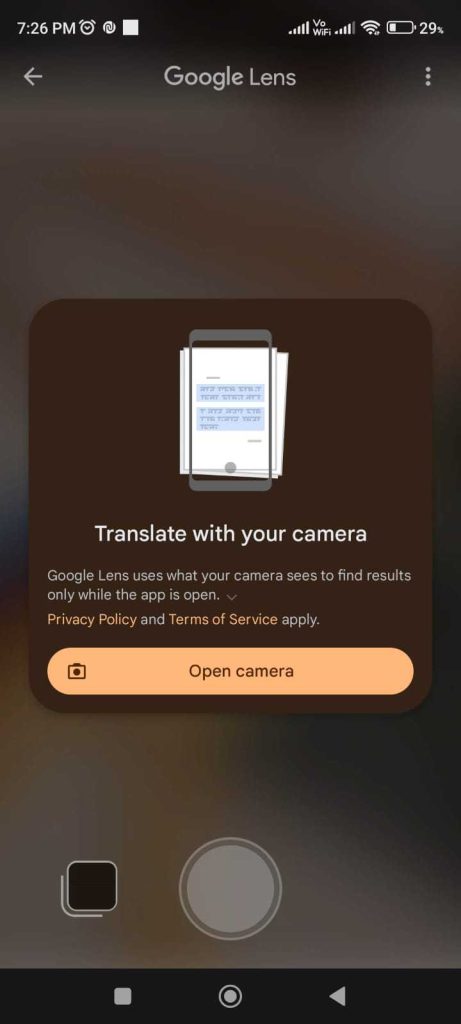
Live camera translation is a standout feature, using your smartphone’s camera to translate real-world text. Access it by tapping ‘Camera’ on the app’s homepage, and Google Lens takes over. Point your camera at the text to translate, and the app overlays the translation onto the screen. While it excels with straightforward fonts found on signs and menus, it’s a powerful tool for real time translation on the fly. Recapping, it’s got:
- Real time translation of real-world text.
- Google Lens integration for camera translation.
- Ideal for signs, menus, and diverse text scenarios.
#5 Store Languages Offline
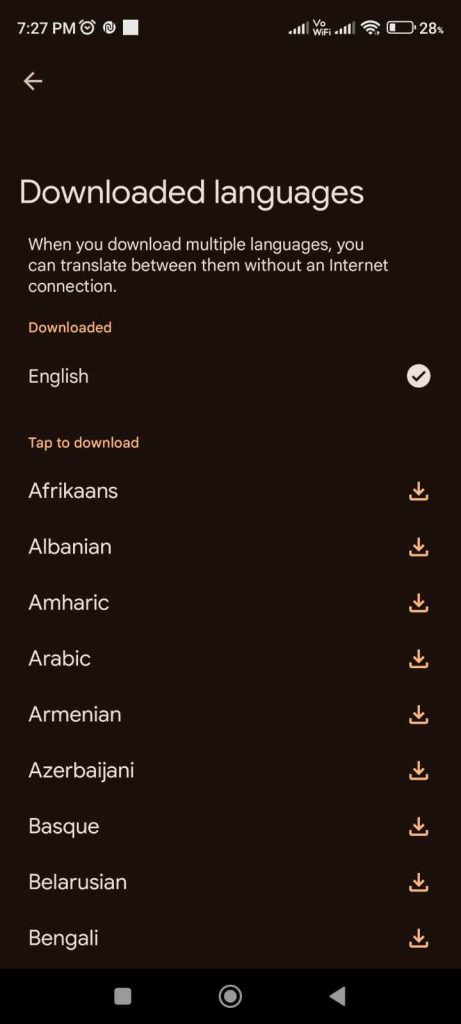
Google Translate’s offline languages feature becomes invaluable in situations with limited internet connectivity. By tapping your profile picture and selecting ‘Downloaded languages,’ you can download languages for offline use. Most languages are available for download, occupying approximately 35 to 45 MB of storage space each. It supports a total of 133 languages. This ensures you can translate whenever and wherever, even without a stable internet connection.
- Download languages for offline use.
- Wide range of languages available.
- Storage-efficient language packs.
- Reliable translation without an internet connection.
#6 Save Common Phrases on Google Translate
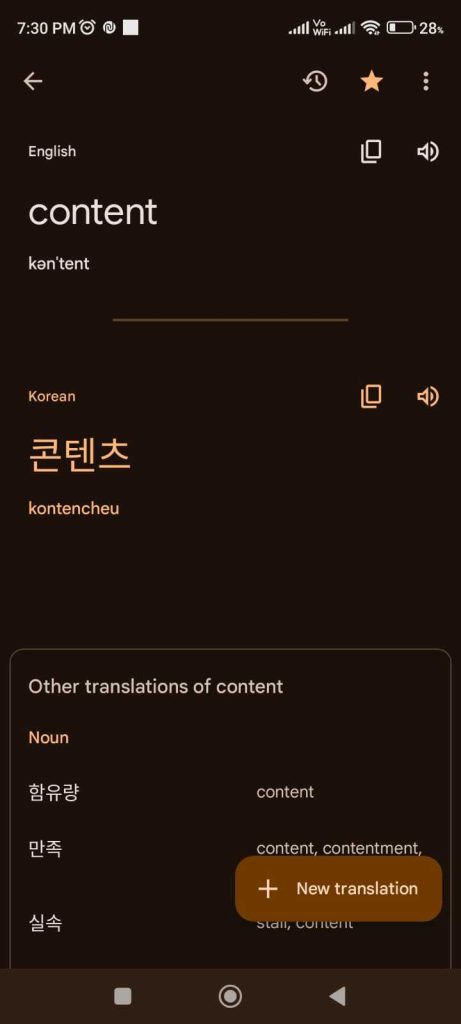

To streamline your translation experience, Google Translate offers the phrasebook feature. After translating a phrase, tap on the ‘Star Mark’ at the top right corner. If you forget to do so, access your translation history by tapping on your image at the top right corner, then select the ‘History’ option to save phrases. The saved phrases can be easily accessed and managed, helping you quickly reference and use frequently translated content. In short, you the following advantages:
- Conveniently save frequently translated phrases.
- Access and manage saved translations.
- Easy reference for commonly used content.
#7 Tap to Translate
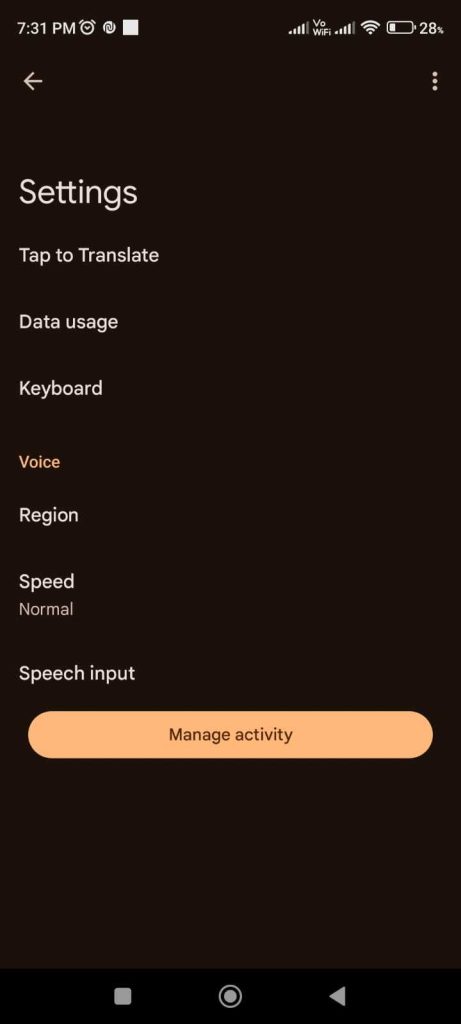
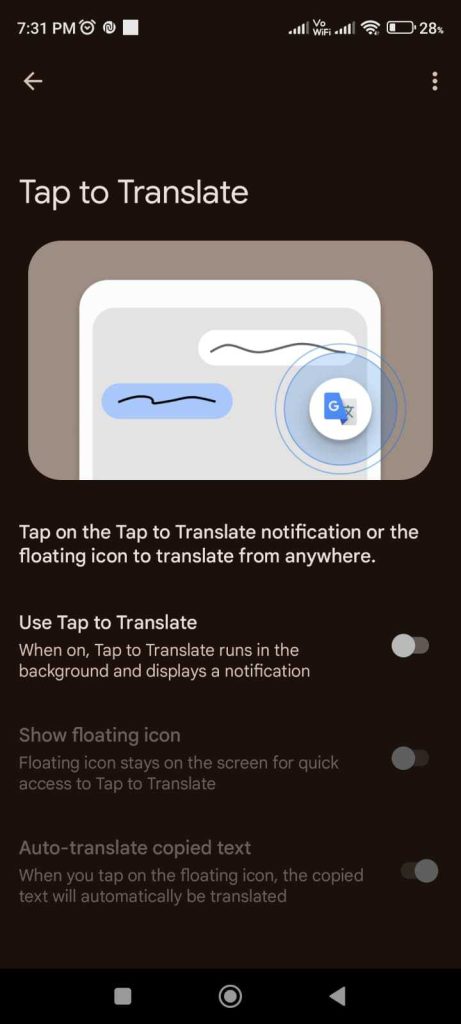
When you encounter a text that needs quick translation on your phone, Google Translate’s ‘Tap to Translate’ feature comes to the rescue. On Android devices, enable this feature by going to your profile picture, then ‘Settings,’ and finally, ‘Tap to Translate.’ With this feature enabled, copying text from any app triggers a Google Translate notification, automatically translating your clipboard content. Quick summary of this feature:
– Rapid translation of text on your mobile device.
– For convenient access, enable ‘Tap to Translate’.
– Effortless translation without leaving your current app.
– Also available within Chrome for web translation.
Robust Toolkit for Language Enthusiasts
Google Translate’s mobile features offer a robust toolkit for language enthusiasts, travelers, and anyone needing seamless language translation. Whether you’re typing, handwriting, conversing, or translating real-world text, Google Translate simplifies the process. Offline language support, a phrasebook, and Tap to Translate further enhance the experience. Explore these features to unlock the power of real-time communication across languages.
Stay informed on all things tech on Yaabot.