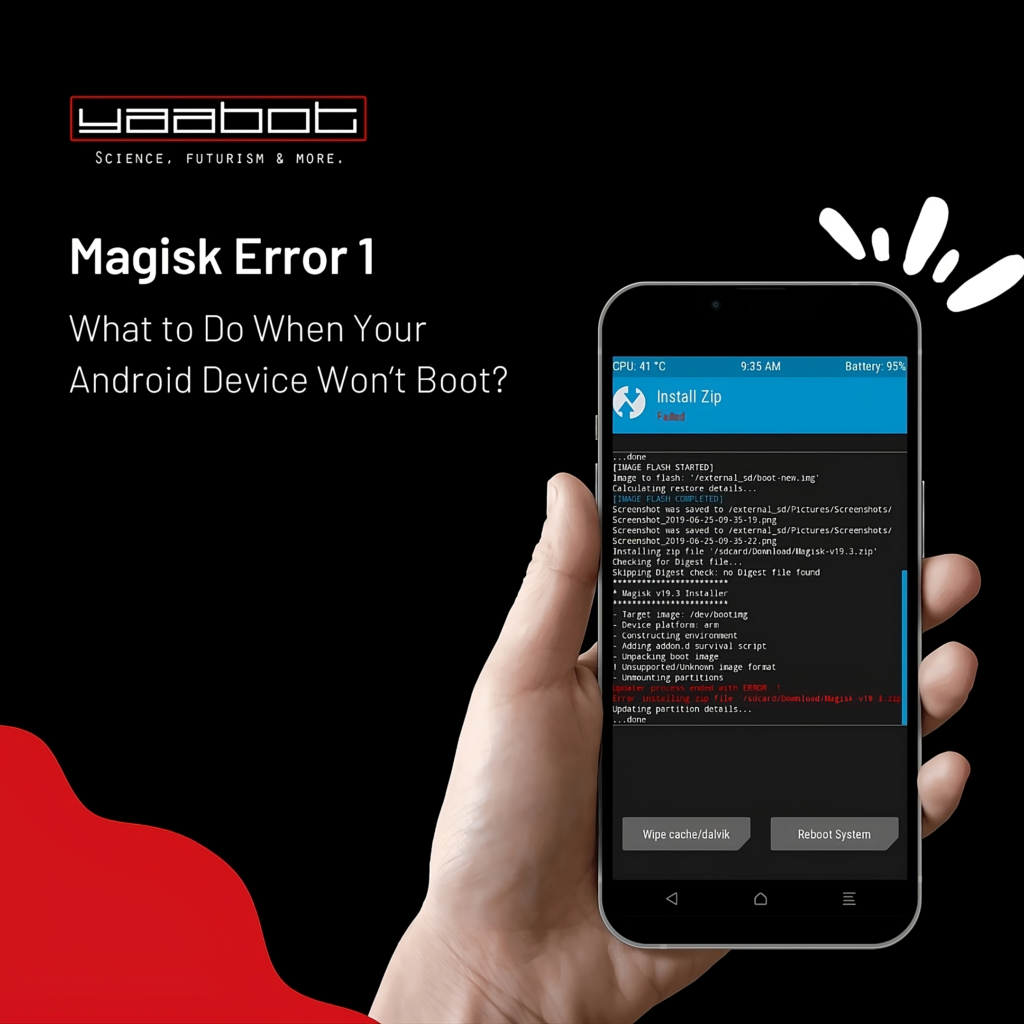If you are an Android user and have been through the experience of your device not booting up, then you know how frustrating and stressful it can be. One of the most common causes of this issue is Magisk Error 1, which occurs when there is a problem with the implementation of root access via Magisk. In this article, we will discuss what Magisk Error 1 is, what causes it, and most importantly, how you can fix it and get your device up and running again.
Understanding Magisk Error 1
Magisk Error 1 is a common error that many Android users encounter while trying to root their device using Magisk. We’ve covered the error in detail in a previous post. It is a frustrating issue that can cause your device to stop working properly, leaving you unable to use it until the error is fixed.
If you have encountered Magisk Error 1, don’t worry! In this article, we will explain what Magisk Error 1 is, its common causes, and how to fix it.
What is Magisk Error 1?
Magisk is a powerful rooting tool that allows Android users to access advanced features of their device. However, during the rooting process, there are times when errors can occur, resulting in a non-booting device. Magisk Error 1 is one of the most common errors that users encounter when rooting their device using Magisk.
This error occurs when there is a conflict between two or more Magisk modules that are incompatible with each other and the Android system. When this happens, your device will not boot up properly, and you may see an error message on the screen or get stuck in a boot loop.
Common Causes of Magisk Error 1
Here are some of the most common causes of Magisk Error 1:
- Conflicts between Magisk modules: This is the most common cause of Magisk Error 1. When two or more Magisk modules are installed that are not compatible with each other, this error can occur.
- Unstable or outdated Magisk Manager: If your Magisk Manager is not up to date or is unstable, it can cause Magisk Error 1.
- Incompatible firmware or custom ROMs: If you are using an incompatible firmware or custom ROM, it can cause Magisk Error 1.
- System file corruption: If your system files are corrupted, it can cause Magisk Error 1.
- Incompatible modifications to system files: If you have made modifications to your system files that are not compatible with Magisk, it can cause Magisk Error 1.
How to Fix Magisk Error 1
Now that you know the common causes of Magisk Error 1, let’s take a look at how to fix it.
The first step in fixing Magisk Error 1 is to identify the cause of the error. Once you have identified the cause, you can take the appropriate steps to fix it.
If the error is caused by conflicts between Magisk modules, you can try disabling one of the modules to see if that fixes the issue. If that doesn’t work, you may need to uninstall one or more of the modules.
If the error is caused by an unstable or outdated Magisk Manager, you can try updating your Magisk Manager to the latest version.
If the error is caused by incompatible firmware or custom ROMs, you may need to install a different firmware or ROM that is compatible with Magisk.
If the error is caused by system file corruption, you can try using a file manager app to delete any corrupted files and then reinstall Magisk.
If the error is caused by incompatible modifications to system files, you may need to undo those modifications or reinstall your system files.
By following these steps, you should be able to fix Magisk Error 1 and get your device back up and running properly.
Preparing for Troubleshooting
When it comes to troubleshooting your device, preparation is key. Before you start tinkering with your device, it’s important to gather all the necessary tools and information to ensure a smooth and successful troubleshooting experience.
Gathering Necessary Tools and Information
The first step in preparing for troubleshooting is to gather all the necessary tools and information. This includes:
- A USB cable to connect your device to a computer
- A Windows, Mac, or Linux computer with ADB and fastboot installed
- The latest Magisk Manager APK
- Information about your device’s firmware and custom ROM if applicable
Having these tools and information at your disposal will help you troubleshoot your device more efficiently and effectively.
It’s also a good idea to make sure your device is fully charged before starting the troubleshooting process. This will ensure that you have enough power to complete the troubleshooting process without any interruptions.
Backing Up Your Data
Before attempting any troubleshooting, it’s vital to back up all your important data. This includes contacts, messages, media files, and documents. In case anything goes wrong during the troubleshooting process, you won’t lose any data.
There are several ways to back up your data, including using the Google Backup feature or any third-party backup app. Google Backup is a convenient and easy-to-use option that allows you to back up your data to the cloud. To use Google Backup, simply go to your device’s settings, select “Backup & reset,” and then turn on the “Back up my data” option.
If you prefer to use a third-party backup app, there are many options available on the Google Play Store. Some popular backup apps include Titanium Backup, Helium, and MyBackup Pro.
By backing up your data before troubleshooting, you can ensure that your important information is safe and secure, even if something goes wrong during the troubleshooting process.
Basic Troubleshooting Steps
Dealing with Magisk Error 1 can be frustrating, but there are some basic troubleshooting steps you can take to resolve the issue and get your Android device running normally again. Here are some additional steps you can take:
Restarting Your Device
As mentioned earlier, restarting your device is one of the simplest and most effective troubleshooting steps for Magisk Error 1. This is because it clears out any temporary glitches or bugs that may be causing the issue. To restart your device:
- Press and hold the power button until the power off option appears on the screen
- Select the power off option
- Wait for your device to turn off completely
- Press and hold the power button again until your device turns back on
If restarting your device doesn’t work, you might need to perform a force restart by holding down the power button and volume down button simultaneously for a few seconds.
Booting into Safe Mode
If restarting your device doesn’t work, another basic troubleshooting step is to boot your device into safe mode. This allows you to identify and disable any third-party apps that may be causing the issue. To boot into safe mode, follow these steps:
- Press and hold the power button until the power off option appears on the screen
- Tap and hold the power off option until a dialog box appears
- Select Safe Mode and tap OK
Once your device boots into safe mode, check to see if the Magisk Error 1 issue persists. If it doesn’t, it’s likely that a third-party app is causing the issue. You can then uninstall recently installed apps or disable them one by one to identify the culprit.
Checking for System Updates
Updating your device’s system software to the latest version may also resolve the Magisk Error 1 issue. System updates often include bug fixes and performance improvements that can help resolve common issues. To check for system updates:
- Go to Settings
- Select System
- Select System Update
- If an update is available, tap Download and Install
It’s important to keep your device’s system software up to date to ensure that it runs smoothly and securely.
Advanced Troubleshooting Techniques
If you are facing Magisk Error 1 issue, it can be frustrating and time-consuming to fix. However, there are some advanced troubleshooting techniques that you can try to resolve the issue. In this article, we will discuss some of these techniques in detail.
Uninstalling Magisk Modules
One of the reasons for Magisk Error 1 can be the conflict between Magisk modules. If the basic troubleshooting steps do not solve the issue, you can try uninstalling the Magisk modules that may be causing the conflict. To do this, boot your device into TWRP recovery mode and select Install > Magisk > Uninstall Modules. Then, select the module you want to remove and tap Uninstall. This will remove the module from your device and may resolve the issue.
Restoring a Nandroid Backup
If you have created a Nandroid backup of your device’s system image, you can restore it to fix any issues caused by Magisk Error 1. Nandroid backup is a complete backup of your device’s system, including all the installed apps, settings, and data. To restore a Nandroid backup, boot your device into TWRP recovery mode and select Restore > Choose the backup file > Swipe to Restore. This will restore your device to the state when the backup was created, and may resolve the Magisk Error 1 issue.
It is important to note that restoring a Nandroid backup will erase all the data on your device, including the apps and settings that you have installed after the backup was created. Therefore, it is recommended to create a new backup before restoring an old one.
Flashing a Custom ROM
If all else fails, you can try flashing a custom ROM onto your device. A custom ROM is a modified version of the Android operating system that is developed by third-party developers. This modifies the system software of your device, and in some cases, it can resolve the Magisk Error 1 issue. However, flashing a custom ROM requires experience and knowledge, and if performed incorrectly, it can permanently damage your device.
Before flashing a custom ROM, it is important to research and find a trustworthy ROM that is compatible with your device. You should also create a Nandroid backup before flashing the ROM, so that you can restore your device if anything goes wrong.
In conclusion, Magisk Error 1 can be a frustrating issue to deal with, but with these advanced troubleshooting techniques, you can resolve the issue and get your device back to working properly.
Seeking Professional Help for Magisk Error 1
When to Contact a Professional
If none of the above troubleshooting steps work, you may need to contact a professional for help. Seek out a reliable repair service or professional who has experience in dealing with Android devices and Magisk.
Finding a Reliable Repair Service for Magisk Error 1
To find a reliable repair service, do some research online and try to get recommendations from friends or family members. Look for repair services that offer guarantees and use high-quality replacement parts.
Magisk Error 1 can be a frustrating problem, but with the right tools, information, and troubleshooting steps, you can fix it and get your Android device up and running again. Remember to always back up your data before attempting any troubleshooting, and seek professional help if necessary.