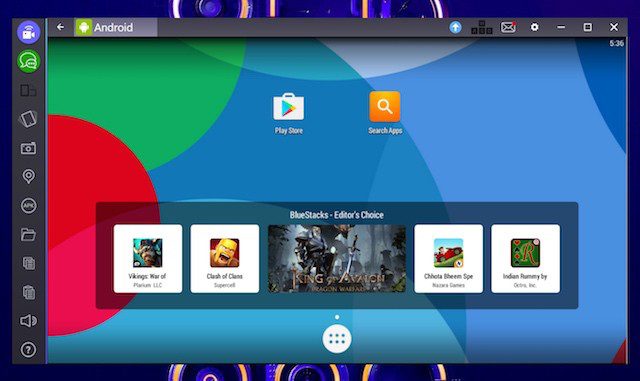As recent data from Statista suggests, Android is currently the leading mobile operating system throughout the world. What’s more, as of January, 2022, it was essentially controlling the mobile OS market with a share of about 70%. With that much popularity, it’s only natural that an increasing number of people are also looking to connect their Android to their PC. This is where Android emulators for PC come in.
What is an Android Emulator?
You might know the definition, but do bear with us while we briefly explain Android emulators for PC for any who might not be aware of how they work. The word ‘emulate’ means ‘to imitate’; the job of an emulator therefore is to fit a certain system inside a program so it can be integrated with another system.
An Android emulator for PC basically allows you to use your Android OS through your PC. The best Android emulators are super easy to use, and they are particularly popular with the gaming crowd. Android emulators are also a good way to test and QA a new app quickly.
What Can an Android Emulator for PC Be Used for?
People use Android emulators for many reasons, the usual ones being:
- Gaming: The best Android game emulators make quite a few games much easier to play. Plus, Android emulators make it so that gamers do not have to worry about the battery life of their smartphones, and macros and other little tricks also help the process. Best Android game emulators include BlueStacks and Nox.
- Testing Apps: Developers prefer to test apps and games they develop on a variety of devices before launching them, and Android emulators definitely get the job done.
- Increased Productivity: While not as popular a purpose for getting an Android emulator as the previous two, many do use Android emulators for better productivity, and the added comfort that comes from running various Android applications on a much bigger screen.
The diversity and flexibility Android offers as an OS establish it as the best target for the developers of Android emulators. Currently, there are many, many Android emulators available in the market to choose from, all looking to leave their contemporaries in the dust. Picking one from them to suit your purpose may be hard, but to help you out a little, in this post we compile a concise list of what we consider to be the best Android emulators for PC and Mac.
The Best Android Emulators for PC and Mac
When it comes to the best Android emulators on PC, BlueStacks usually tops the list for most experienced users. However, there still are a few like Nox following closely behind that also offer exclusive benefits. Here’s a list of the best Android emulators for PC you can check out!
BlueStacks
The much famed BlueStacks has set a high bar for newer Android emulators to clear right from the moment it was launched. The emulator was created back in 2009 by the developers Jay Vaishnav, Suman Saraf, and Rosen Sharma.
BlueStacks is preferred by most gamers, and the application is very easy to set up. You can find the Android emulator on the Play Store. If you would like to go for an Android emulator for PC with an excellent track record, you may download BlueStacks without further consideration.
Advantages of BlueStacks:
- BlueStacks is available for both Windows and Mac.
- As mentioned, the Android emulator is super easy to set up, and you don’t need to have much technical knowledge for it.
- BlueStack’s LayerCake application embedding technology allows for an excellent gaming experience, and the low usage of CPU and memory also helps.
- BlueStack supports multiple Android profiles.
- The free version of BlueStacks can already run about 150 million apps, and advanced features can be accessed through the Premium version of the Android emulator.
- BlueStacks allows for keymapping. With the feature called ‘Smart Controls’, you can customize the controls and match up the keys with them however you prefer.
- Through split-screening, this android emulator lets you play multiple games at once. Plus, you can even play the same game using different accounts at once with the same feature.
- The ‘Multi-Instance Sync’ feature of BlueStacks allows you to sync your movements throughout all split-screen panels.
Disadvantages of BlueStacks:
- The emulator does not deliver very good performance on low-end PCs.
- For PCs, it requires minimum 2 GB of RAM and 5 GB of free disk space, and for Macs it needs at least 4 GB of RAM and 8 GB of disk space to run efficiently.
- The BlueStacks Android emulator gets slightly sluggish in productivity apps.
- The sponsored ads can also get quite bothersome after a while.
Nox Player
If there’s one Android emulator that comes close to BlueStacks in terms of popularity, it would be Nox Player. When it comes to speed and smoothness, Nox does leave BlueStacks behind. Plus, Nox offers a massive line of features that not many of even the best Android emulators on PC can compare to.
Advantages of the Nox Player:
- Nox is compatible with both Windows and Mac.
- The Nox Player is lighter than most Android emulators. Since Nox was primarily made for Windows, Nox Player can be run on your PC with a minimum of only 1.5 GB RAM and 3 GB storage.
- Despite the lower memory requirements, the Nox Player can handle high FPS games with ease. What’s more, you can play as many as four games at once with the feature called ‘multi-instances’.
- Games come preloaded in the Nox Player, and when it comes to gaming performance, Nox Player is more than adequate. Nox especially targets massive games like PUBG or Justice League.
- The Nox Player lets you map keys of your keyboard, mouse, and gamepad. You can also assign keyboard keys for gestures according to your liking.
- This Android emulator is free, and there are no sponsored ads either.
- If you look to root Android, the Nox Player makes it possible to easily root the device within one minute.
- The ‘Multi-Instance’ gaming feature is also offered by the Nox Player, even though ‘Multi-Sync’ is yet to be offered.
- The Nox Player offers two additional features called the script recording and macro recording features. They let users record various operations and movements for future reference, which comes handy while playing strategy games.
Disadvantages of the Nox Player:
- The Nox Player puts a lot of load on the system. That’s why you can not use many other apps simultaneously.
- Nox Player lags when several windows are open.
- This Android emulator is based upon Android 5 Lollipop, which might be an issue for you.
- Even though the Nox Player is free, it comes with sketchy, unwanted software that is usually hard to get rid of.
MEmu
MEmu, a comparatively newer Android emulator, is also built keeping in mind the requirements of gamers. The emulator supports several Android versions like Android Jelly Bean, Kit Kat, and Lollipop. MEmu’s performance is particularly good with productivity apps, and if you intend to play games such as Ingress or Pokémon Go, you can go ahead and install MEmu without hesitation.
Advantages of MEmu:
- MEmu allows for key mapping.
- Multiple-instances is a feature also supported for playing multiple games.
- Another bug pro of MEmu is its support for both AMD and Intel chipsets.
- The free version is not without ads, but the Premium version is available for the relatively low cost of $2.99 per month. It adds more customization options and also brings in premium support options.
- This Android emulator is updated quite frequently.
Disadvantages of MEmu:
- MEmu does not provide support for Mac.
- The graphics performance of MEmu is not exactly on par with some of the best Android emulators for PC available out there.
- MEmu needs a pretty decent PC to begin with to function properly.
Phoenix OS
Among the newer Android emulators, Phoenix OS runs on x86 OS and provides support for Android 7.1- a newer Android version not many Android emulators yet support. In addition to being among the best Android game emulators, Phoenix OS is also good for productivity apps.
Advantages of Phoenix OS:
- The simple UI makes Phoenix OS preferable to many users.
- This Android emulator can run high-definition games with high-speed performance.
- Phoenix OS provides multi-function support for gamers.
- Even on low-end PCs, this Android emulator can run games at 30+ FPS.
Disadvantages of Phoenix OS:
- Phoenix OS is only compatible with Windows.
- Since the platform is supported through ads, they can be a pain.
GameLoop (Formerly Known as Tencent Gaming Buddy)
GameLoop is an Android emulator made for gamers exclusively. In fact, Tencent names it the official emulator for its games like Call of Duty Mobile and PUBG Mobile. While the emulator does feature games aside from Tencent’s, the collection is not very big.
Advantages of GameLoop:
- GameLoop is available for both Windows and Mac.
- GameLoop allows for excellent keyboard and mouse integration.
- Since it is the official emulator for Tencent’s games, great performance is only expected.
- The emulator is downloadable free of cost.
Disadvantages of GameLoop:
- GameLoop is limited to gaming, therefore non-gaming apps do not run well.
KoPlayer (CentOS)
Another of the best Android game emulators, KoPlayer features a lightweight software that allows for a smooth gaming experience. KoPlayer is quite easy to set up, and supports most Android devices.
Advantages of KoPlayer:
- KoPlayer is available for both Windows and Mac.
- The UI is very simple and easy to navigate.
- KoPlayer supports keyboard mapping, and gamepad emulation.
- The Android emulator is free, though you might encounter a few ads.
Disadvantages of KoPlayer:
- Sometimes, KoPlayer might freeze out of nowhere.
- Uninstalling the Android emulator might be troublesome, as some users point out.
- There are not many customization options for usability.
Genymotion
While most of the best Android emulators for PC out there are developed uniquely for gamers, Genymotion is targeted at developers exclusively. The Android emulator comes with several developer-friendly features.
Advantages of Genymotion:
- Along with Windows and Mac, Genymotion also provides support for Linux.
- With Genymotion, you can test apps on a number of different virtual devices.
- The Android emulator is compatible with different versions of Android from Android 4.1 to Android 8.0.
- Genymotion can also work with Android SDK and Android Studio.
- What’s more, it also works on MacOS and Linux.
Disadvantages of Genymotion:
- Gamers would not find this particular Android emulator of much use.
- The Play Store can not be accessed through Genymotion.
- Genymotion needs VirtualBox to be installed.
Android Studio
Like Genymotion, Android Studio is also aimed at developers. Android Studio is an IDE or Integrated Development Environment from Google, and it comes with a number of helpful tools and plugins for developers to have a seamless experience building and testing their applications.
Advantages of Android Studio:
- Available for Windows, Mac, and Linux as well.
- Being Google’s official Android emulator lends a certain credibility to Android Studio.
- The Android emulator is updated pretty frequently.
Disadvantages of Android Studio:
- Android Studio has fewer features, especially compared to Genymotion.
- The setup for this one can be a bit tricky, and also requires a powerful PC to begin with.
ARChon
ARChon probably does not qualify as an Android emulator the way most others on this list do; it’s more like a solution to run Android apps on Chrome. After Google started supporting some Android apps on Chrome, a GitHub developer simply added to that and created ARChon to run all Android apps on Chrome web browser.
Advantages of ARChon:
- ARChon is available for Windows, Mac, and Linux.
- It comes well-integrated into Chrome, which means no additional installation is required.
- ARChon performs excellently when it comes to productivity apps.
Disadvantages of ARChon:
- ARChon provides very little developer-support.
- ARChon is updated pretty rarely.
Bliss OS
Bliss OS varies from your usual Android emulator in that while Android emulators usually emulate your Android onto your PC, Bliss OS is actually Android itself and has to be installed as a different OS. For said installation, you can use a Virtual Box, or you can go for creating a bootable USB drive and installing the Bliss OS ROM upon the external storage.
Advantages of Bliss OS:
- Bliss OS is open-source, and is not plagued by ads or any other usual Android emulator quibbles.
- Bliss OS provides support for the Substratum Theme engine.
Disadvantages of Bliss OS:
- A major issue with Bliss OS is that any bugs and errors are usually left unfixed.
- While Bliss OS supports Windows and Linux, Mac is not compatible with this one.
Which One is Better: Bluestacks or Nox?
While we have covered 10 of the best Android emulators for PC in this article, once you read up on different Android emulators a bit, you’d quickly realize that BlueStacks is leagues ahead of the other options available in the market at the moment, with the only exception being the Nox Player.
Over the years, many have questioned whether BlueStacks or the Nox Player is the better Android emulator. Giving a clear answer might be tough, but let’s see a quick comparison between the two based on some key factors to decide which one ranks higher.
BlueStacks vs. the Nox Player:
| Factors | BlueStacks | The Nox Player |
| Benchmarking Tests: These tests are done by adding the scores of each program’s performances in areas like CPU and RAM usage, FPS, app compatibility etc. | So far, BlueStacks far outperforms not only the Nox Player, but also almost all of the others considered the best Android emulators for PC. | In this area, Nox does lose to BlueStacks. |
| UI or User Interface | BlueStacks offers more features, and therefore has a more complex user interface. As mentioned, it requires almost 2 GB of RAM in your PC. | The Nox Player happens to be much lighter than BlueStacks and requires less RAM and storage. Nox’s UI is also more minimalist and thus easier to use. Compared to Nox, it’s only natural to feel that BlueStacks should be able to offer more with its higher demands. |
| Legality: Now, this is a tricky factor to consider, as Android emulators are not exactly legal in that they run a bootleg version of Android and are not under the jurisdiction of the OS. However, Android emulators are still socially accepted, and renowned developers are responsible for making them. | While neither BlueStacks nor Nox have any permission to function legally, BlueStacks is still backed by companies like Samsung and AMD. | The Nox Player, not to be left behind, is endorsed by game developers like Tencent. |
| Security: Before we judge this aspect of both the Android emulators being discussed here, it’s to be noted that no Android emulator can guarantee complete safety, due to the legality issues mentioned above. | BlueStacks requires you to disable your firewall or defender before installation, which renders the emulator particularly suspicious. | The Nox Player, on the other hand, does not ask you to disable any security measures. |
Going by the aforementioned factors, it’s clear both Android emulators have clear pros and cons, and neither really gets a clean victory. While BlueStacks is a robust Android emulator people have been placing their faith in for over a decade now, Nox is much lighter and easier to use for newcomers. However, it’s true that BlueStacks is still years ahead of the Nox Player in terms of development, and Nox still has a bit of catching up to do.
So if you’re looking for the very best Android emulator for PC, BlueStacks is unbeatable so far. Though, with Nox running close behind, for how much longer BlueStacks will hold onto that position, we can’t say.
Ultimately, you will have to choose the best Android emulator for yourself on the basis of your unique requirements. If you need to run multiple Android apps on your PC, you can’t go wrong with BlueStacks. However, if you just want to play some games, not only Nox, but also the ones like GameLoop should work just fine.
Good luck choosing from the best Android emulators for PC!