If you feel that your internet speed has slowed down your day-to-day tasks, there are several techniques to boost it up. Here are some of our tried and tested tips to speed up your internet connection. So, let’s get started!
Take Data Caps into Consideration
Data limitations are one of the key reasons behind excessive delays in your internet speed. Most ISPs do not include data restrictions in their advertisements, which eventually ruins users’ overall internet experience. Ensuring a stable and uninterrupted Internet connection is crucial for maintaining optimal browsing speeds and a seamless online experience.
A data cap imposes a restriction on your monthly data consumption. You may face slow speeds, extra fees, or similar consequences if you exceed your data limit. Many people have no idea how to find out if their internet service includes data limits. One quick way to determine this is to thoroughly read through your monthly internet bill.
If you feel that your data allowance is not enough, then reach out to your provider and ask for a plan with higher data caps or unlimited data.
Reposition your Router Device
Electronic devices and physical objects can interrupt your Wi-Fi signals from directly reaching your smartphones, laptops, or other Wi-Fi-enabled devices, affecting your internet connection speed. This ultimately ruins your overall online experience. Hence, we would advise you to place your router at some center point of your house or at any place where you mostly use the internet for faster internet speed.
If changing your router’s position does not resolve your issue, try resetting the router device. Make it a habit and repeat after every couple of months to re-energize your connection. If you have a standalone modem, reset it too.
This simple trick helps in restoring your connection with your internet service provider. If you frequently experience speed issues, reset your device daily or alternatively.
Download a Reliable Ad-blocking Software
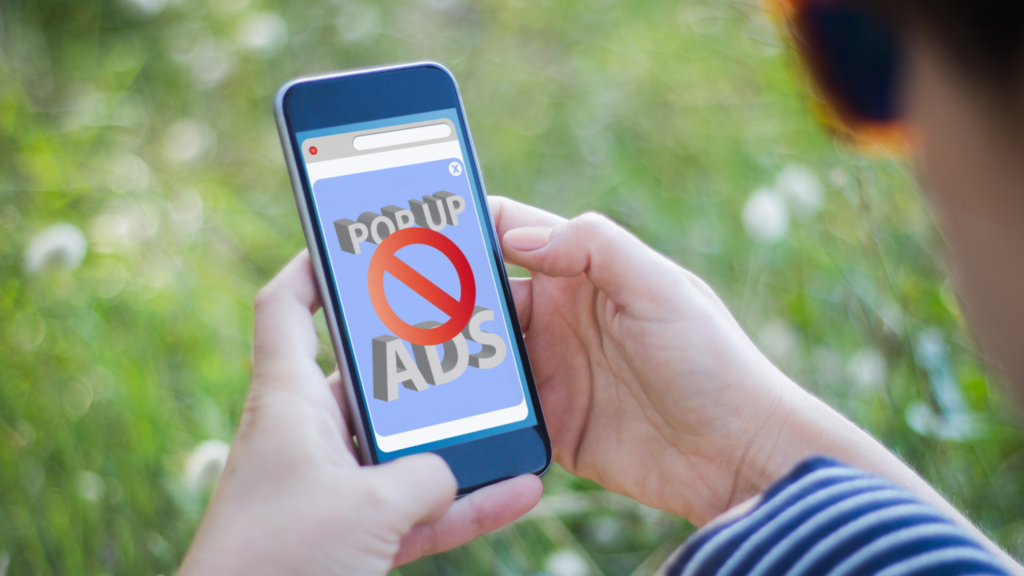
Almost all websites and applications online include advertisements. Even if you do not mind seeing a variety of pictures, videos, and GIFs online, they affect your internet connection. All these advertisements secretly eat your data and keep you guessing how you exceeded your data limit.
The only way to get rid of these background ads is to block them for a faster internet speed. Just download an authentic ad-blocking app, extension, or software that will stop all these data-consuming ads from appearing on your screen.
Install a More Efficient Browser
When you open numerous unwanted windows and tabs, these deleteriously affect your network – causing it to act slower than its actual potential, hindering your internet connection. To avoid this issue, always close all the unnecessary windows and get a more efficient browser that allows you to backup or restore tabs like Opera, Google Chrome, etc., ensuring faster internet speed.
Properly Adjust Router’s Antennas

A router device usually comes equipped with two types of antennas: internal and external. The former ones are fixed so you cannot redirect them, but the latter ones receive and transmit signals from all directions, potentially leading to faster internet speeds. This means you can incline external antennas on your router device to a new position and analyze the impact on your overall internet speed. Adjusting the position of external antennas can help optimize your Internet connection and improve browsing speeds for a faster internet speed experience.
If your house has just one floor, align antennas in the upward and downward direction to enhance your Internet connection. However, if you live in a multi-story house, align one antenna horizontally and the other vertically. By doing this setting, your Wi-Fi coverage spreads evenly in your entire house, ensuring faster internet speed.
Bottom Line
We hope that these quick and simple ways help you get a faster internet connection for faster internet speed. However, if you feel that your internet speeds are too sluggish to fulfill your daily connectivity needs, subscribe to a reliable provider like internet by Mediacom customer service that offers a range of well-designed internet plans to take care of different subscriber requirements.
Read more: 5G network and its impact on internet speed and connectivity


